 The SDL Appstore is growing! At the time of writing this article there are 161 apps on the store and over 220 thousand downloads from our users. This is quite impressive and we are still only getting started as the number of APIs available for developers increases. At the moment, in Studio alone we have APIs that allow a developer to do these sorts of things:
The SDL Appstore is growing! At the time of writing this article there are 161 apps on the store and over 220 thousand downloads from our users. This is quite impressive and we are still only getting started as the number of APIs available for developers increases. At the moment, in Studio alone we have APIs that allow a developer to do these sorts of things:
- create new filetypes (TXML), or customise existing filetypes
- create custom verification plugins (Number verifier) for QA for example
- create custom Translation Memory providers (Trados 2007 TM Provider), so you can look up translations from anywhere you like
- create custom Terminology providers (Term Excelerator), so you can use any source as a termbase
- automate your workflows using the Project Automation API (InSource!)
- create your own batch tasks, like the export to Excel batch task for example
- create custom Machine Translation providers (Slate Desktop translation provider), so you can use any Machine Translation engine
- create custom AutoSuggest providers, like the Regex AutoSuggest provider for example
- add completely new features to Studio (Qualitivity) by customising the view or adding to the ribbon
This is really great, and the best part is that all of this is possible without SDL getting involved at all. We don’t need to see the source code, we don’t have to build them into our core product. These are all plugins that you as the user can decide to use or not and the developer has complete control over so they can bug fix and add new features whenever they like. We do check the apps are safe, but this is how an API platform should work. It means you are also free to develop anything you like for your own needs and not share with anyone else, and the number of people doing this far outweighs what you see on the SDL AppStore today.
The drawback of course is that without an efficient way to manage all your plugins it can be quite a task to keep track of what you have, to test things out and remove them when done. So, we do have plans to improve all of this and they are based on two fundamental things:
- Having an easy way to install plugins
- Being able to access all the plugins you own from within Studio
The second one is harder. But this is important because if we want to be able to support the ability for a user to easily move from one computer to another and have all their plugins available without having to download and install them one at a time then we need an API to the MySDL location that can be accessed when you enter your credentials in Studio. If we don’t do this then you run into the sort of thing Emma Goldsmith described so eloquently in her blog. The good news is that we are well on the way with this… last week saw the launch of the new SDL AppStore and with it the team responsible for the development of the MySDL applications released an API to sit under the hood. This means we will be able to make a developers life better when submitting apps for the store (due to be released very soon) and we can start to think about how we build something into Studio to make your life, as the user, better as well. The really good thing is that we can do this independently of the core Studio development team and this means we can do this faster and with your help. So keep an eye on the SDL Community in the next few months because we want to involve everyone as much as we can to make sure we deliver a friendly and much improved experience for managing your apps within the Studio interface.
The first one, an easy way to install plugins has already been implemented. Initially it was released as an OpenExchange app but now it’s part of Studio 2015. It’s also been recently enhanced and provides an effective way to manage the installation and uninstallation of your plugins. If you don’t see this in the navigation pane (on the left) of the Welcome View in Studio with some of the other installed apps then you can also find it in your windows start menu under the SDL Group… so if all else fails look here:
c:ProgramDataMicrosoftWindowsStart Menu... ...ProgramsSDLSdl Plugin Management.lnk
You can copy this link to somewhere more appropriate if you like, I put it into Total Commander along with a bunch of other useful applications that run outside of the Studio environment.
The idea is this… if you need to install a plugin you just double click the *.sdlplugin file you downloaded from the app store and Studio will walk you through installing for the right version and in the right place. But if you wish to uninstall then you should run this plugin management tool. Studio needs to be closed to use the application, although you can run it without attempting to uninstall anything, and you’ll see something like this:
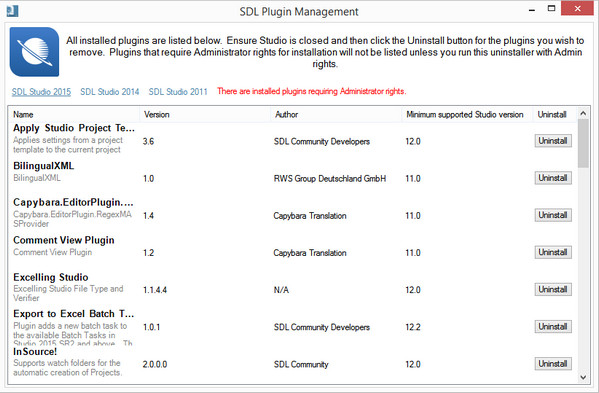
The interface is straightforward. First of all you get the list of plugins (not standalone apps) that are installed. If they have been developed thoughtfully they’ll contain the following helpful metadata:
- app name and brief description
- app version number
- who the developer was
- the minimum required version of Studio
You’ll also see this across the top, so depending on which versions of Studio you have installed you can select the appropriate one and this will change the list of apps displayed in the pane above:
![]()
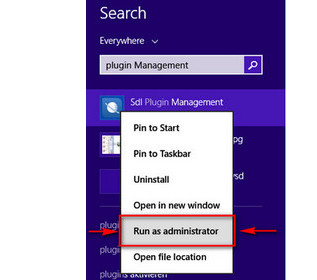 Depending on what you have installed you might also find that some apps require Administrator rights to run successfully. These cannot be uninstalled unless you run the plugin management tool as an Administrator. So if you right-click the shortcut to the plugin manager app and run as Admin then the message will disappear and all the apps will be listed and available for uninstall. I’m currently running W8.1 so I can do this easily by searching for “plugin management” and then right-click to get this menu. Then I just click “Run as administrator”. You can probably do this from the start menu in W7… and I think in W10 too.
Depending on what you have installed you might also find that some apps require Administrator rights to run successfully. These cannot be uninstalled unless you run the plugin management tool as an Administrator. So if you right-click the shortcut to the plugin manager app and run as Admin then the message will disappear and all the apps will be listed and available for uninstall. I’m currently running W8.1 so I can do this easily by searching for “plugin management” and then right-click to get this menu. Then I just click “Run as administrator”. You can probably do this from the start menu in W7… and I think in W10 too.
You then just select the app you want to uninstall and click on the “Uninstall” button for the app you wish to remove. The app does the rest.
I think this is a good step forward in the management of plugins for Studio, and I hope more developers use the sdlplugin format as opposed to creating their own standalone installers. This isn’t always possible of course, but when it is this definitely makes things easier for the user, and maybe even the developer as there is no need to create and maintain a separate installer. If you are a developer there are a couple of interesting articles from Romulus Crisan here:
3rd party assemblies and SDL Studio plugins
Enjoy! And watch this space for more updates on improving the usability of the SDL app store in the coming months.

This is great news, Paul! I didn’t know a “SDL plug-in management” app is automatically installed in Studio 2015 (I’ve just found it in the Welcome view – I wasn’t sure what you meant by Navigation Pane). And, as you say, it’s easy to access with admin rights from the Windows start menu (in W10 too).
Can’t wait to see more usability improvements to make Studio app management more streamlined!
Thanks Emma, if you couldn’t find I definitely needed to change the wording a bit… so I did. Hope that’s a little more clear.
Ugh, that plugin management application is really horrible… why on earth it’s not possible to resize the columns width?!
Someone is assuming that everybody opens every window fullscreen?! 🙁
Yep, it could be better. You can resize the whole window a bit to improve the individual columns, but I guess this wasn’t developed with the idea of spending a lot of time in there. Maybe we’ll improve it in the next generation.
That’s cool Paul! As Emma, I hadn’t even noticed this app was now integrated in Studio 2015.
I don’t know how the previous wording was, but I found it immediately 🙂
Going forward, having a way to access all your plugins – for example when moving to a new PC – without needing to download them one by one would be great and time saving.
Thanks Marco… I think my change in wording thanks to Emma is how you found it so easily 🙂
Thank you
As I have said (or rather, written) many times, I think OpenExchange is perhaps Studio’s best feature. And may I suggest that the overview I present here (http://tradosstudiomanual.com/?page_id=777) makes it a bit easier to get a quick overview of the applications (with links directly to the respective presentations).
Hmnnn… not too sure about that Mats!
About best feature or my overview…?
Your overview. I think when you first did it then maybe it was easier (I don’t recall), but now I think the new site is much better for this. I can see it’s great to be able to scroll up and down so fast, but it’s not really helpful when you don’t know what any of them do. The codes you use for grouping don’t help enough. But this is just my opinion! Whatever works is always going to best for you.
I agree that the new interface is a very big improvement, including the name change. (I’ll remember that in future.) In fact I now only have one complaint and that concerns the Most recent category. It’s not clear what “most recent” means; in fact numbers 7, 8 and 9 on that list are not particularly recent at all. (I’ve been told that even a change in the source code makes it “recent” even though the version number is the same, but I don’t really know.)
If we could see (a) the date of the original release, and (b) the date of the current version, it would be much easier to keep track of whether we’ve seen all the recent apps and whether we have the most recent version or not. (I’m not saying my overview solves this problem — it clearly does not; this is just my wish list.) But I’m also told it’s not an easy thing to solve.
You mean “Latest apps”? This reflects any updates. So could be completely new apps, could be new versions, or even just updates to the text. I understand your comment and this is why I wrote about the plans we have going forward. Keeping track and management of your apps will be easier. There has been an incredible amount of work carried out in the last 6-months or so to provide a platform we can work with for this. You can’t see any of that but it was not trivial!
Yes, of course: Latest apps. (I believe it used to be called Most recent.) And with the changes that’s been made, I realise the work has indeed been very far from trivial. I’m looking forward to what’s coming!
Hi Paul. I’m setting up a new machine right now, so I came here to re-read your post. I’ve got two questions:
1. Can the new PlugIn Management app help me install apps on a new machine? It doesn’t seem so, although you mention that it solves your point 1) “Having an easy way to install plugins.”
2. I can’t see the XBench app in my list of apps. Wouldn’t you expect it to be there? It’s definitely installed and working.
Hi Emma, Apsic requires admin rights so run the plugin manager with admin rights. I’m sure you must have the red message telling you that there are apps that require admin rights?
On installing apps… yes it does help. Nothing automated yet, but double clicking an sdlplugin installs it into the recommended location and it’s the plugin manager that is doing this. In the future we will extend this capability further by providing a management tool for installation from your account (as I mentioned in the article) as we now have APIs available for this. This is very new! It won’t be fast solution because the UI for this needs quite a bit of thought to do it right.
This also means however that apps like Xbench that don’t use the recommended installation procedure or the recommended locations will fall outside of anything we do to improve this process. But we’ll be communicating this to all developers when the time comes. Currently I’d say 98% of developers use the sdlplugin management capability so it’s only a few who don’t, like ApSic, KanTan, MyMemory and maybe one or two more.
Ah, yes, that explains the missing XBench app. Now that I’ve opened the manager app with admin rights I can see it (on my old machine, that is).
Re. easy way to instal apps. I still don’t get this, I’m afraid 🙁
I’ve got Studio freshly installed on a brand new machine. The plugin manager is empty, so now I need to download the apps one by one from OpenExchange, double click them in my download folder and they get installed. That’s what I used to do, and I think that’s what I still need to do. The only difference (as far as I can see) is that after installation I can see them in the plugin manager so I can uninstall them very easily if I want to.
I guess I have to be patient and wait for the solution being developed to install directly from a user’s SDL account.
Hi Emma… ok. I did say this “The first one, an easy way to install plugins has already been implemented. Initially it was released as an OpenExchange app but now it’s part of Studio 2015. ” So it is what you used to do when you used the app from the OpenExchange. It’s now part of the product so everyone can do it. The plugin manager allows simple uninstall and a way to see exactly what you have installed. But of course, as I also said ” And watch this space for more updates on improving the usability of the SDL app store in the coming months.” This is by no means a finished solution and there are many moving parts to being able to make it work smoothly like updating your I-Phone! The final solution cannot be built by us with an app… it needed serious changes to the admin portal in the MyAccount area and an exposed API. So I also said this “The good news is that we are well on the way with this… last week saw the launch of the new SDL AppStore and with it the team responsible for the development of the MySDL applications released an API to sit under the hood. This means we will be able to make a developers life better when submitting apps for the store (due to be released very soon) and we can start to think about how we build something into Studio to make your life, as the user, better as well. ”
Maybe I just wasn’t clear enough?
OK, got it now, thanks, Paul 🙂
Thank you very much, Paul
I just discovered a strange phenomenon: If you open the Plugin Management window and click on the Name header to re-sort that column so that the sort-order is reversed, then if you point to a plugin name the tooltip will still show the name from the a-z order of the names.
Good find Mats!! I’ve reported this very odd behaviour. Thank you.