These “quick” jobs are never that quick if you want to make sure you add the translation to your Translation Memory, or leverage the work you’ve done before. You need to copy the text into a word document, or similar, then open the document in your favourite translation environment, translate the document, save the target translation, open the document and copy the text, finally paste it back into your email to return to your client.
So they’re never that quick unless you know about SDL T-Window for Clipboard from the SDL OpenExchange (now RWS AppStore). (Note: It is installed by default with Studio 2011 so only 2009 users need to actually download it)
Start Menu -> All Programs -> SDL -> SDL Trados Studio 2011 -> Open Exchange Apps
![]()
This application, or a version of it, has been around as part of SDL Trados 2007 for years but many users weren’t aware of its existence. Judging by the small number of downloads, 201 as I write this article, many people might not know about it today in its updated and improved form for SDL Trados Studio.
The basic idea is this.
- I copy the text I want to translate from my email (sentence by sentence, or the entire paragraph if you use paragraph segmentation)
- The act of pressing ctrl+c to copy the text activates T-Window and looks up the text in my Translation Memories (concordance or full segment lookup)
- I correct the translation returned in T-Window as needed and then press ctrl+enter to confirm the translation (adding to my Translation Memory) and am automatically returned to the email
- I now press ctrl+v which replaces the original text in my email with the translation
That’s it, and it could be any application at all not just an email. So if you are editing inside a desktop publishing package for example then you can use T-Window; if you want to use your Studio Translation Memories but have been forced to use another Translation Environment then you can use T-Window… basically if you can edit the text you have to translate then you can use T-Window.
Here’s a quick example of the process showing what it looks like as I work…
So I reply to the email first and copy the source text into my response like this:
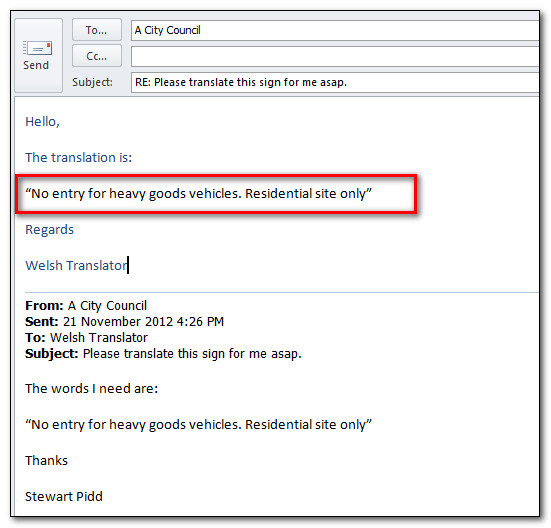
Then I select the first sentence in the email and press ctrl+c. This brings up T-Window like this where you can see the results from the TM and the top entry already entered into the target editing box at the bottom:
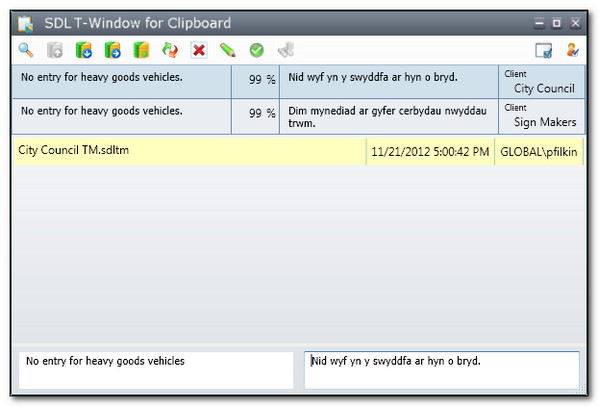
I can edit this, or just accept it… I’ll just accept it as I can see I seem to have done this before for the City Council (from the field attributes at the top). So I press ctrl+enter followed by ctrl+v and now I see this in my email:
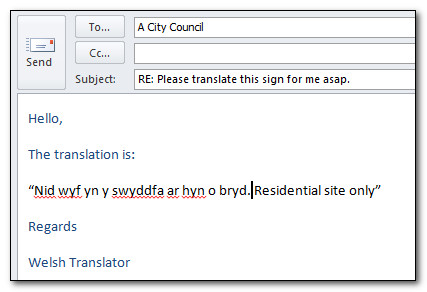
That’s the first sentence done and now I can then repeat the process for the rest… simple. So I was able to use my Studio Translation resources without even opening Studio and translate the email directly in my email application.
I can also use this for concordance searching which is really handy because I could not only do this when I’m translating, but I could also just use this as a way to look up words and phrases that are in my Translation memory without using Studio. I know of quite a few translators who have quoted this ability in Trados 2007 Workbench as being one of the main reasons they keep their old Translation Memories up to date even though they use a different translation environment now. So if you chose Studio as your replacement for Trados 2007 then you can still have this. For example if I type in (or copy from the email) the word “only” and then use the same shortcut for concordance as I would in Studio… configurable so I have this as F3 which is the default… I see this:
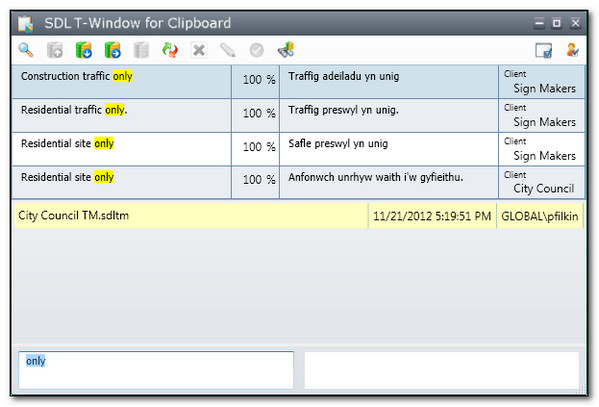
As you can in Studio you can also have this set up to use as many Translation Memories as you like, and you can also use fields and attributes and other settings as if you were in Studio… but this article isn’t intended to be a full lesson on how to use this application. Visit the OpenExchange and download the tool… unless you are a Studio 2011 user and already have it but maybe didn’t know it?
Just to finish off let’s take a look at my lovely finished sign taken from this article which describes this as a real piece of work carried out for a Welsh City Council.
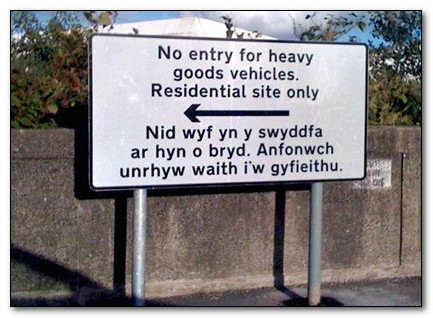
Looks lovely… but unfortunately I’ve played the role of the real customer who mistook this for a response to his request:
"Nid wfy yn y swyddfa ar hyn o bryd. Anfonwch unrhyw waith i'w gyfieithu"
It actually means:
"I am not in the office at the moment. Send any work to be translated"
Amazing things went that far without a check… or is it a testament to the Welsh sense of humour!

A useful article and a great feature. Actually, I used it to translate AutoCAD drawings in 2005 so it was already a part of Trados 2006. I wonder why SDL would exclude it from Trados 2009.
Best wishes,
Roman
http://www.velior.ru/blog/en
twitter.com/veliortrans
Hi Roman, it wasn’t excluded from 2009 you just needed to download it from the OpenExchange – http://goo.gl/kumh4
In 2011 it’s exactly the same app from the OpenExchange, it’s just installed alongside 2011.
Good usecase though for AutoCAD drawings, particularly if there isn’t much to do and if you don’t create a custom filetype instead.
Thanks a million for this useful tip !
That’s a pleasure Sophie. Do you make a lot of use from this application?
Hello, Unfortunately, it does not work that simple in my case. I have Windows Live and SDL Studio 2011, and the CTRL+C shortcut stands for “Copy” in this environment. Where should I look for another shortcut to do the job (or how can I possibly assign another meaning to this shortcut)?
Regards,
Agata
Hi Agata, sorry to hear you’re having problems with this. Ctrl+C is indeed supposed to mean copy as this is how the application works. When it is running in the background and you press Ctrl+C your text should be copied to the clipboard, but at the same time it should open up the application and place the content into the source side of the window. Then when you finish correcting the target you use Ctrl+Enter to confirm it and this should take you back to the application you copied the text from so when you press Ctrl+V to paste, the target text you confirmed should replace the contents of the clipboard and paste this into your document instead of the source again.
You can’t change the shortcut for this because it is supposed to take over the normal operation of copy and paste whilst you are using it.
Maybe I’m misunderstanding what the problem is?
Regards
Paul
Hi Paul, Thank you for this very usefull tip: a real time saver that I have been sharing with other colleagues!
Luis
Hi Paul – we have been trying to get this to work since installing 2011 over a year ago – T-Window finds matches perfectly but won’t save new translations to the TM. The error message is “Problem not known”. Our reseller says that it is our problem at the server (although they installed it!) – but have you got any clues on what could be blocking it?
Many thanks
Giles
Hi Giles, to be honest I have no idea. I did drop an email to the developer so he can look at this but the best route for you is to email the developer yourself through the contact details on the OpenExchange website. Then if it’s something specific to your setup it can be investigated properly.
Are the same users able to write to the TM from Studio? That is, is it a T-Window issue or a user account issue on the server?
We have got the same problem: T-Windows won´t save new translations to the TM. The other problem is that termbases cannot be included. For us it would be a great thing if we could use T-Windows for Clipboard with Trados 2011. Parallel to Trados 2011 we have to work with the 2007 version for this reason. Very annoying. Perhaps someone knows the secret of saving to the TM or including termbases…
Hi Claudia, termbases can’t be used with T-Windows at all. This is just a tool for translation memories… so lookup and concordance. If you can’t make it work for translation memories at all I think you should contact the developer through the openexchange and hopefully he’ll be able to help you. If you want a tool for termbases then try the MultiTerm Widget, although you can’t insert terms directly into your work.
I had a project today where this would have been really useful. Sadly, it doesn’t seem to work at all- I have similar problems to the reviews listed on the openexchange page. Every time I try to confirm a match I get ‘Could not add new Segment’ Unknown internal error, the app also crashes sporadically. When I clicked on the developer contact details on OpenExchange I got a 404 error. I noticed that people using the tool who haven’t managed to get it working are using Windows 7 64-bit and colleagues I know who are able to use the app use Windows 7 32-bit, perhaps this is an explanation?
Is T-Window being actively maintained?
It is being maintained. I use W7 64-bit and it works for me so I don’t think this is the problem. Best to contact the developer through the OpenExchange channel as this is an OpenExchange application.
Thanks for your reply Paul. It seems that having Studio open in the background and logged onto TM server was causing the problem. If I only have T-window open, it works fine.
Hi!
I also know this problem. In our translation agency, some of the computers get this message “Could not add new segment. Unknown internal error.” when trying to save a segment in the TM. But T-Window-for-Clipboard (2011) works by my computer e.g. (and still having Studio 2011 opened in the background = no problem). What could be the reason for this tool not being able to save the segments in the TM by the other computers? There must be some other translators encountering this problem… Maybe you can help me :o) Thanks in advance!
Hard to know I think. Are you using Server TMs as well and perhaps have them open in the background as Daniel mentioned earlier… or are you sharing file-based TMs and perhaps reached a locking problem? I guess the best thing to do is raise a ticket with the developer for one affected machine and then this can be investigated. Once resolved (if it gets resolved) the solution may be what you need for the others too.
Hi, thank you for your answer! We’re all only using Server-TMs actually and the tests I made were all done under similar conditions (i.e. once having and once not having Studio 2011 open in the background logged onto TM). Well, I’ll try to raise a ticket with the developer as you mentionned. Thanks! :o)
Hi Paul,
Reading this article, I am wondering why no one ne ever developed such a plugin for Studio:
– add a button on the home view, which opens a dialog with a textbox, where you can paste some copied text (or the content of the clipboard is copied automatically on opening). On this same dialog, you can also select a project template. You click on a button “continue” (or any other text)
– a text file is created automatically , containing the pasted text
– a Studio project is created on the basis of the text file and the selected template
– you can now do your translation, using all Studio features, including segmentation (you made it manually in your example above 😉), terminology recognition, autosuggest, MT, QA checker, spell checker, etc.
– copying the translation could be done from the preview or the target txt file directly.
– then you can paste back in your mail.
It could be useful…
Laurent
In fact someone did… similar but not quite the same. It was quite some time ag and the performance didn’t work as they wanted so it was never published. Nothing to stop you having a go though… the APIs are a lot better these days and would probably support this quite easily 🙂