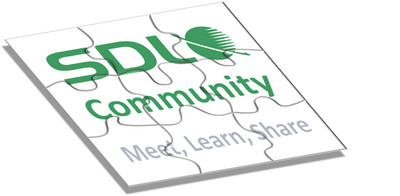 Last week I spent a few days in Amsterdam talking community with a group of SDL people. We were there to see how we can shape the community and make it a place where anyone using our products, or just thinking about using them, will be able to find what they need, talk about them or just share experiences in a safe friendly environment. Actually it’s a lot more than a safe friendly environment… it’s the only place where you can say what you think and guarantee it’ll be seen by the right people in SDL. This could be product managers, developers, support engineers, sales guys, marketing teams, the CEO of the company… and even I have a part to play! It’s also full of real product experts… so your peers who have years of experience and know how the products behave. Things don’t always work the way it says in the book, and the book definitely doesn’t cover everything that’s possible! But if you have a question, more than likely it’ll be something your fellow community members have come across before, and if they haven’t there’s a good chance they’ll have something interesting to say about it!
Last week I spent a few days in Amsterdam talking community with a group of SDL people. We were there to see how we can shape the community and make it a place where anyone using our products, or just thinking about using them, will be able to find what they need, talk about them or just share experiences in a safe friendly environment. Actually it’s a lot more than a safe friendly environment… it’s the only place where you can say what you think and guarantee it’ll be seen by the right people in SDL. This could be product managers, developers, support engineers, sales guys, marketing teams, the CEO of the company… and even I have a part to play! It’s also full of real product experts… so your peers who have years of experience and know how the products behave. Things don’t always work the way it says in the book, and the book definitely doesn’t cover everything that’s possible! But if you have a question, more than likely it’ll be something your fellow community members have come across before, and if they haven’t there’s a good chance they’ll have something interesting to say about it!
The great part is it’s free! So if you wanted to report something you thought was a bug then do it in here; if you wanted help on how to use a feature then do it in here; if you wanted to suggest an improvement in the product then do it in here… there is nothing you can’t talk about.
The community itself is SDL wide so this covers a lot of products and we already have in excess of 40 groups using the community. Some are private and some are public. So private groups would be invitation only such as Beta groups for example where users meet to work with SDL and test the software, provide feedback, sometimes point out the error of our ways and other times give us a pat on the back! A public group would be something like the Translation Productivity group where we have forums within the group for discussing things like this:
- Licensing & Installation : If you have a question about licensing or installation then this is the place to ask.
- MultiTerm : Ask any question related to the use of MultiTerm as a standalone tool. This can include MT Convert or MT Extract. Questions on how to use MultiTerm with Studio are best asked in the Studio Forum.
- OpenExchange Applications : These applications are supported by their developers, but feel free to ask a question in here and maybe someone will be able to help!
- Regex and XPath : Studio makes excellent use of regular expressions and XPath in a number of places. If you have any questions on how to work with regex or XPath then this is the place to ask!
- SDL Language Cloud : Machine Translation integration for SDL Trados Studio
- SDL Trados Studio : Ask any question related to Studio or how to upgrade from other tools, or handle bilingual files originating from other tools.
- Technical Documentation & Product Help : We’re always trying to improve the information we provide to support our users and help them to find the right guidance at the right level of detail. This forum is the place where you can help us to make it better!
You do have to be a member to post into this community but this is pretty simple because the login details are the same as your SDL login, aka MyAccount. So if you have one of our products you’ve already got the way in. If you don’t then no problem… you can sign up from there and create your SDL login.
Another interesting public group is the Language Developers group. In here you can ask any question you like relating to the APIs and SDKs that are available with the SDL products.
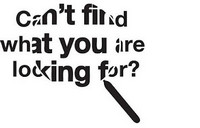 If you own an SDL product you should know about the community… so don’t waste time looking for a support email if you don’t have a support contract, don’t spend hours googling your question… just a couple of clicks and you can ask your question where it does the most good. The community is searchable by Google, but sometimes it’s just nice to have the comfort of knowing where to ask in the unlikely event Google doesn’t know the answer to your question! Hopefully you guys all know about the community so I’m just going to give you a few tips on using it for a better experience.
If you own an SDL product you should know about the community… so don’t waste time looking for a support email if you don’t have a support contract, don’t spend hours googling your question… just a couple of clicks and you can ask your question where it does the most good. The community is searchable by Google, but sometimes it’s just nice to have the comfort of knowing where to ask in the unlikely event Google doesn’t know the answer to your question! Hopefully you guys all know about the community so I’m just going to give you a few tips on using it for a better experience.
Creating a post
Very simple to do, first of all you pick the most appropriate forum and click on that. So let’s say I want to ask a question about using Translation Memories. I click on the Studio forum from the list you see if you scroll down a little from here:
![]()
This page has some additional, and useful information, if you look at the column on the right where it says “(Notifications Only) Yes“. It probably says “No” in your case, but if you click on “No” it will turn to “Yes” and vice versa. This switches on and off your notifications for that forum. But we want to create a post, so click on “Studio” and this takes you to the forum specific to SDL Trados Studio which is perfect for a question on Translation Memories. Now just type the title of your question into here:
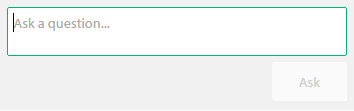
As you type your title you’ll see a few suggested solutions popping up where people asked similar questions, so make sure your title makes it clear what the post is about and then you’ll get more relevant answers. If you find one that answers the question, as I probably did here, then just click on it and find out… could save you the time of asking it again:
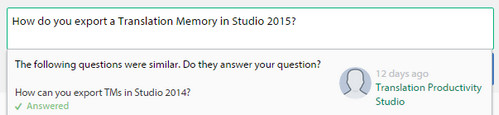
If it didn’t answer the question then just click into the space either side to clear them and you can then click on “Ask“. Now you can enter the details of your question. But before you do notice there are two options at the top:
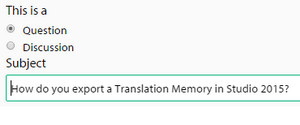
If you ensure that “Question” is checked then it allows anyone responding to flag it as a possible answer, and then for the final answer to be verified by you if it helped. This is really helpful for administrators because they regularly filter on unanswered questions to make sure nothing slips by. It’s also really helpful for you because when you see suggested answers you’ll also get taken to the verified response immediately and this can save you a lot of scrolling through long threads until you find the answer that worked.
The next thing to note is that the small toolbar under the Description Heading allows you to do some simple formatting. It’s mostly obvious and you can probably figure that out for yourselves:

But there are three things I wanted to share that will make your life a lot easier:
- Adding an image: you have to save the image to your desktop and then after making sure your cursor is in the location you want to place the image just click on either of these two icons to open up a window where you can select the type of media you want to add:

You select “Computer (Upload)”, browse for your image file and you’ll see it previewed on the screen, This is your opportunity to shrink it if it’s massive, I generally find that 800 is the largest I want to go to avoid making it difficult for other users to read the page, but if it’s already small just ignore that option and just click on “Insert” at the bottom:
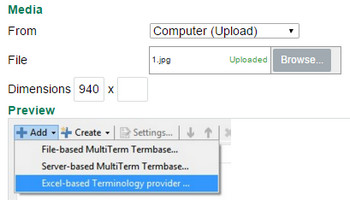
- Adding a video: you can use exactly the same process, but I have found that the environment can be a little picky about the formats you use. So I created a free youtube account and then I just upload the video to youtube and add the url in here instead of Computer (Upload):
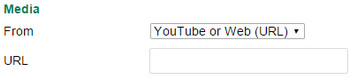
That always works and it looks good in the completed post as well. - Adding a file: this is exactly the same as adding an image. You may find that when you add this the screen fills up with a big image… just ignore that and add any more text you wish to write underneath it. Once you submit the post it will change to a simple hyperlink where anyone can download the files you made available. Don’t forget, this is a public forum so if you wish to share confidential documents with one person who is helping you then it’s best to ask them for an alternative way to share the file.
When you’re finally done just click on the “Post” button at the bottom of the page and wait for your response. If you set up your notifications on the forum you’ll get notifications for all the posts. If you just want to know about your post then turn off your notifications and use this option after clicking on the “More” link under your post and you can set notifications on or off for a specific thread:
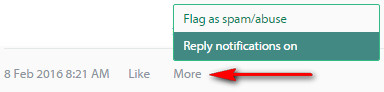
Another useful thing to note is that if you made a mistake you can still edit your own posts. Just click on the “More” link again and choose “Edit”:
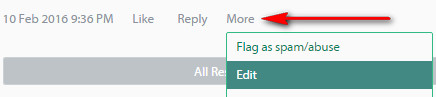
Now you can make your changes and repost it again.
Answering a Post
I wanted to share a quick tip on this too. After you get a response to your question and you need to provide more information, or if you’re replying to a question from someone else, then you click on “Reply” of course:
![]()
This opens up a box like this and you can type your answer straight into it… but without any formatting and no ability to add images etc:
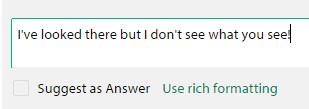
There are however two features underneath it. One is a checkbox which you should tick if you are providing a suggested answer to the question, and the other is the “Use rich formatting” link which gives you all the options we saw earlier when creating our first post.
Verifying the answer
Some people don’t think this is necessary, and this is ok, but I think it’s always nice to say thank you to whoever gave their time to help you with a problem, or at least click the “Verified Answer” link and maybe even give them a “Like”:
![]()
If it didn’t answer the question you can reject the suggestion too… all this helps to make the forums an easier place to navigate around and find your answer in the shortest possible time.
One last thing
I hope this article is going to be useful and we’ll see you in the community soon. There’s a lot more to the community than I’ve shown here but I like to have a place I can share on things I see a lot… and posting in the community is a question I’m seeing a lot! I guess nothing is easy until you know how!
If you want to learn more about the features we have available you can use our Community Conversations, and if you have any suggestions for improvements you can post them in there too (click on the image):


Thank you, Paul. Very helpful hints, indeed. 🙂
Excellent… glad I got that right!