
If you work with special symbols when you are translating in SDL Trados Studio, and don’t have the appropriate keyboard then you are faced with a number of options. You can add the symbols you want as Quick Inserts; this is fairly straightforward and I’ve discussed this a number of times in the past. You can use AutoHotkey or some other tool that makes it easy to add special characters based on a keyboard shortcut. You can install a different keyboard layout and then learn where the various keys are. You can use windows alt codes… so to add the letter a with an umlaut ( ä ) I would use Alt+0228. Actually on my laptop I’d have to use Alt+Fn+0228 as I don’t have a numeric keyboard, so the combinations can be tricky, and you have to remember them all or leave post-its all over your screen 😉 You could also use the windows character map, where you can select the symbol you want and then copy and paste it into your target segment. And lastly (I think… although I’m open to more suggestions) you could keep MSWord running in the background and copy and paste as needed from a page containing the symbols you normally use.
From all of these the Quick Inserts should be the easiest, and they are straightforward but they do carry a few minor irritations, especially if you work in more than one filetype on a regular basis and need these symbols often. For example:
- You need to create them separately for each filetype you work with
- The keyboard shortcuts might be different for each filetype
- There is no visual stimulus to remind you which each one is for which on the ribbon
So if you have found working with special symbols to be a little tricky then you’ll like this. One of the OpenExchange developers, CodingBreeze, has come up with a neat solution by using the windows character map and making it more usable for the translation environment. To begin with he’s added it to the ribbon in Studio:
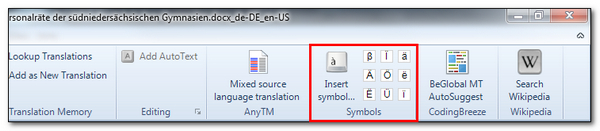
This is great for a couple of reasons. First because it’s simple for me to activate it by using standard ribbon shortcuts. It’s actually in the Advanced Tab so I can use Alt+a+i on my setup and the character map is displayed immediately.
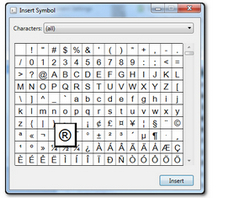 This is great because I can now use my mouse to pick out the symbol I want, double click the symbol and it’s inserted directly into the location I wanted in my target segment. I can also set a keyboard shortcut for this in my File -> Options so I don’t have to rely on the ribbon controls if I’d rather use something of my choosing.
This is great because I can now use my mouse to pick out the symbol I want, double click the symbol and it’s inserted directly into the location I wanted in my target segment. I can also set a keyboard shortcut for this in my File -> Options so I don’t have to rely on the ribbon controls if I’d rather use something of my choosing.
But that’s not all… if you look in the ribbon you’ll see that the last nine characters I entered are added to the ribbon as well. Since I probably don’t need to work with a massive range of special characters this is particularly helpful because now I can not only see what they are in the ribbon but these can also be activated using ribbon shortcuts, or by assigning my own keyboard shortcuts to them in File -> Options:
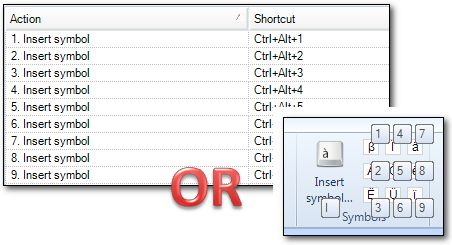
The really cool thing about this of course is that they are available in the same way across all filetypes so truly are Quick Inserts… in fact I’d call them Quicker Inserts!
The application is more modestly named “Symbols Plugin” and works exclusively with Studio 2014. You can get it from here : Symbols Plugin It used to be paid application although I think the modest costs were worth it, especially if your small contribution means the OpenExchange developers continue to work hard providing nifty tools to make our lives easier. But today you can get the app for free!
Related links
What happened to my QuickInserts?

Hi Paul,
As usual thanks for your post.
Concerning the point where you tell about switching to a different keyboard layout:
For translators who are using the English keyboard or a keyboard layout based on the English keyboard, it might be in some cases sufficient to switch to a keyboard layout called “United States-International” that comes with Windows:
http://support.microsoft.com/kb/306560/en-us
In the section “Creating international characters” you get more details about how to enter such special characters with this keyboard layout.
Thanks Frank. That’s a good tip.
Hi Paul,
My congratulations to the programmers that came up with the Symbols plugin, and my sincere thanks to SDL for providing the useful interface for the plugins (as an avid user of Xbench, it really is making a difference for me).
On the other hand, shame on SDL for making it necessary that such a plugin be developed in the first place. A good quick insert functionality should not be something we have to pay in addition to the money we pay for Studio. Quick Insert is broken, and I suppose that the availability (at a price) of this plugin will make it even less likely that SDL will fix it.
Hi Riccardo, try and be more positive! The Quick Inserts do indeed leave a little to be desired, but the “Quicker Inserts” don’t really go far enough if you think about what else Quick Inserts are capable of. So I am certain there will be improvements in this area, but in the meantime I think it’s great to see developers picking up the SDK and APIs and starting to provide all kinds of things that will be useful for different types of users. I think SDL deserve a lot more credit than you realise… I think to call it a useful interface is the understatement of the year!
Hi Paul,
Perhaps I should be more positive… but it is precisely because I think I see what Quick Insert could be capable of that I feel frustrated.
SDKs and APIs are great (and I’ve been told so by people that are actually programming a new PlugIn to Studio): they are, in fact, a good example of what SDL can do when it goes in the right direction.
I’m sure you’ll get a good solution. Sometimes quick fixes, like the “Quicker Inserts” for example, are not implemented because it uses development time that could be spent working on a more complete solution. In many ways the OpenExchange helps here with excellent small tools to help, as well as much more serious integrations and tools, but the end goal is not to have the OpenExchange replace things we know should be part of the core product. I’m sure we’ll see a better implementation of this feature in time that includes custom tags, entities and all kinds of things.
“You need to create them separately for each filetype you work with” — This one is a bummer 🙂