
.
Studio provides a variety of reports ranging from content to help you analyse how much work you have to do, through data designed to help you prepare quotes and invoices to reports that record the amount of corrections you had to go through when reviewing the work you did, or that of others. In fact it’s quite interesting to look at the many different reports available:
- Wordcount : Counts the number of words occurring in the files
- Translation count : Counts the number of words translated in the files
- Analysis report : Analyses files against the translation memory, producing statistics on the leverage to be expected during translation
- Update TM report : Provides statistics on what was updated to the Translation Memory with the contents of translated bilingual files
- Verification report : Verify the contents of translatable files. Reports errors based on your verification settings
- Translation Quality Assessment : Presents the translations quality assessments occurring in the files (Studio 2015 onwards)
All of these reports can be viewed directly in Studio by looking in the Reports View, they can be printed directly from there too and they can all be saved in a number of formats (Excel, HTML, MHT and XML) for use elsewhere. Of these Excel may be the more useful for most people, but the format is not customisable which means you end up with a spreadsheet that is quite often full of useless data that you have to strip out and reformat to get what you need. It’s also time consuming when you just want the report for one file out of your analysis, or several selected from the overall project… in fact let’s face it, if you don’t like this format then it’s time consuming now matter how many you need!
I’ve written in the past about All I want is a simple analysis but I haven’t addressed how to get the report in an easier way than having to navigate through the menus, save to Excel, manipulate the data as you see fit and save the file or copy the data. One of the reasons for not addressing this is because it’s actually not that hard to do, and many people find the reports produced by Studio quite usefuil as they are. But if you don’t like them, if you want something more straightforward, or you have to do this as a Project Manager many times during the day then what do you do?
This problem is one that was faced by SDL in at least one of the translation offices, and they were fortunate enough to have an Operations Director who likes to tinker with code from time to time and he often comes up with innovative solutions using the OpenExchange. We’re even more lucky because he also shares many of his ideas on the OpenExchange so others can benefit from them too. This is a case in point.
CopyWordCount
You can find this freely available for Studio 2015 on the OpenExchange here and I like this application for its simplicity. Once you have run a wordcount, or an analysis report, on your Project you can simply select the project from the projects list, or specific files in the project and right-click and select Copy Word Counts, use the ribbon menu as shown below or a keyboard shortcut (default is Alt+F5):
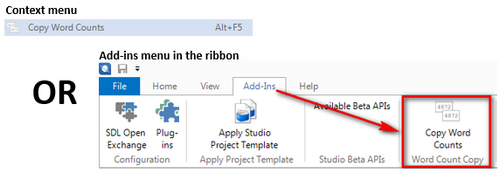
This action copies the appropriate data to your windows clipboard and it’s now available for you to paste directly into the application of choice. If you paste to excel it will neatly fit into the cells:
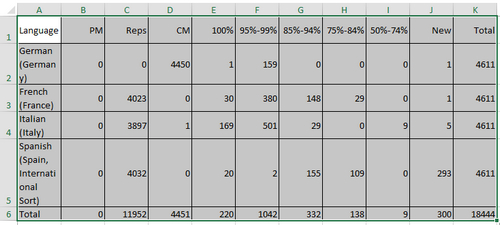
If you paste to an email for example it will use a nicely formatted html:
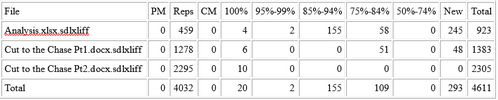
Simplicity itself! But just to make sure it’s all clear here’s a short video explaining how it works and just how many steps it can save, especially if you’re a busy Project Manager:
Length 4 mins 12 seconds

About the analyse report, when the source language is an Asian language like Chinese or Japanese, SDL Trados Studio has only character count and excludes word count, which is really weird because in a SDL 2007 analyze report both of them are included. There is still a way to see the Asian language word count (not character count), it lies in the Analysis Statistics window in the Files tab. Unfortunately you cannot copy these numbers. Seems like the only way to get these numbers into an excel is to key in manually. I have read the article in the SDL knowledge base which explains why they remove the word count from the report when it comes to Asian language, and it is so wrong. Take an engine manual for example. Usually there are many model names in the manual. The module name would be like NFDSH0000-1456. See how many characters in that name, and it is only counted for one word.
Hi Kirt,
Perhaps you can explain why you think this? If I take this sentence you provided for example:
The module name would be like NFDSH0000-1456
Word reports this as 15 words, or 28 chars.
Studio reports this as 28 chars, 1 placeable.
Trados reports this as 28 chars.
None of these are really helpful for anything other than the character count because at least this way you get a reflection of the volume of work. The word count in Word is useless because you have no idea how many real words there are, and the placeable count in Studio is not a lot of use here either other than you know there is one thing you can place with a shortcut but you don’t know how much this reduces the character count. Trados is similar and only counts the characters.
The CopyWordCount application does something rather interesting I had not noticed until you mentioned this well known problem for non-tokenized languages. This app reports 14 “somethings”. It looks to me as though it is reporting the character count for the Japanese characters but not the placeable. Potentially if the placeable count was added then you would have exactly what you want, and this is not reported in any other tool, not even Trados.
Pretty interesting and I’ll raise this with the developer. It makes me wonder if the Studio report should reduce the character count by the characters that make up the placeable too.
Would be good to hear what you think?
Sorry that I didn’t make my point clear. I gave a misleading example above. Take my mother tongue Chinese as another example. When there are some English words (not necessarily be recognized as placeable, could be regular words) mixed in a Chinese document, a total character count would be much much more than a total word count, and that makes quotation unacceptable.
I tried memoQ to analyze a Chinese English mixed document, and its report really surprised me. The memoQ report includes not only a word count and a character count, it also includes “Source non-Asian words” and “Source Asian characters”. Yes it counts non Asian words as words, and Asian words as characters and lists them separately. Although we would just take the total word count in most cases, but the statistics are still useful.
For Asian language users like us, counting non-Asian words as words and Asian words as characters is important, so that the total won’t be inappropriately high. Whether non Asian words are placeables or not is not that important to us, because we don’t deduct placeables from the total, even in a source English document, absolutely not. It would be highly controversial to reduce all placeables, and most translators won’t accept that. Take acronym, one kind of placeable, for example, maybe a translator doesn’t have to translate a acronym into the target language, but sometimes he/she still needs to know what the acronym means and it takes time to look it up.
I hope SDL Trados can generate a report like memoQ does, or release a app that is capable to generate memoQ style reports.