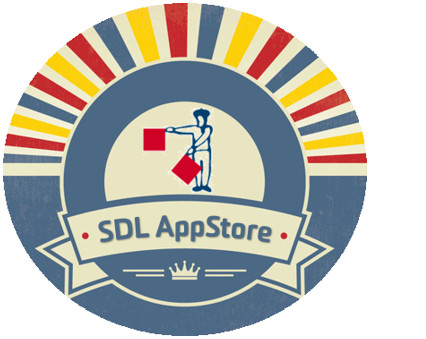 SDL Trados Studio is up to Studio 2017 which is the fifth major version since Studio 2009 was first released some eight years ago now. During these eight years I think it’s fair to say we have seen less and less requirement for the old Trados features, yet despite that we do see some interesting tools making an appearance in the SDL AppStore that mirror some of the old functionality. In fact some of these apps are quite recent and seem to have been driven by requests from users who miss some of the things you could do in Trados but still cannot do in the out of the box Studio solution. So I thought it might be fun to take a look at some of these apps and if you are one of those translators who remembers all the good things Trados could do… and can I say forgotten the things it could not… then perhaps you’ll find these apps useful!
SDL Trados Studio is up to Studio 2017 which is the fifth major version since Studio 2009 was first released some eight years ago now. During these eight years I think it’s fair to say we have seen less and less requirement for the old Trados features, yet despite that we do see some interesting tools making an appearance in the SDL AppStore that mirror some of the old functionality. In fact some of these apps are quite recent and seem to have been driven by requests from users who miss some of the things you could do in Trados but still cannot do in the out of the box Studio solution. So I thought it might be fun to take a look at some of these apps and if you are one of those translators who remembers all the good things Trados could do… and can I say forgotten the things it could not… then perhaps you’ll find these apps useful!
But before I look at these maybe a little reminder of some of the things discussed before as they are still useful and very retro! First it’s worth reviewing Life without Trados as I covered many interesting apps in detail, apps like:
- SDL Legit! – excellent tool for preparing source files as Bilingual DOC or TTX before you translate them in Studio
- tw4winClean – handy utility for cleaning up bilingual DOC files after translating them in Studio
- SDL Trados 2007 Translation Memory Plug-in – allows you to connect directly to a TMW translation memory without conversion in read only mode
- Legacy Bilingual Compatibility Guide for Studio 2015 users – hasn’t been updated for 2017 but still relevant
But that’s enough of what I have covered in the past, now let’s take a look at the things I haven’t!
Copy Tags
Some time ago I wrote an article on how to handle tags in Studio. I think it’s pretty comprehensive and is still relevant today, but it missed a nice feature that was available in the old TagEditor relating to copying the tags only. You had these icons which related to copying the previous, current or next placeables very quickly with keyboard shortcuts:
![]()
Studio will let you do this too, but it seems more complicated to many users and they just want to be able to quickly get the tags from the source into the target so they can translate around them. In an example like this it’s far easier to add the text between the tags for some users than it is to place the tags as you go:

The Copy Tag app in the SDL AppStore (created by Jesse Good who is a regular app developer with some brilliant apps you can find here) is a smart little plugin that adds a shortcut and a menu option so you can quickly copy the tags only from the source to the target with a single action. Once installed you can find this in your right-click menu:
![]()
The keyboard shortcut is customisable, but whether you use the keyboard or the right-click option it is a nifty little time saver and apparently very retro!
Vertical Review
Most users today have got to grips with the side by side editor in Studio… in fact most modern translation tools use this layout because it’s considered to be more productive than the horizontal layout. HOWEVER… and I’ll write this in capitals because it’s a big HOWEVER… I often meet translators today who feel very strongly about this subject and they would much prefer to have the old layout that was possible in TagEditor or when translating in Microsoft Word with Workbench, a bit like this:

So you can see the source on top and the target directly underneath it as you work. I can see how when reviewing that this would be a lot easier and saves on eye strain looking from side to side as you work through the document. In fact I’d never thought about this too much until last week when I was looking at how Studio automatically handled SI units, and not being able to compare them easily with the source above the target to see the differences immediately was a bit of a strain. But fortunately some help was at hand with another neat little retro app called Vertical Review that’s available on the SDL AppStore. This app allows you to work through the file in the review window or in the Studio Editor and it shows you the view you need. I thought it would be easier to show this in a short video:
This app was developed by Mikael Weiner who is a serial “great app” developer responsible for the Weblookup plugin, Word Count Copy, Integrated Segment Actions, Integrated Search Views and probably more I don’t even know about!!
Alignment
You may be wondering why I’m covering this in here, after all Studio does have an alignment tool that is available to you as part of the product. That’s true, but sometimes it can be a little tricky to use which is borne out by this article being one of the most read articles I have ever written, in fact the video is the most viewed video I have ever made by a long way!
So what do we have in the AppStore for this… well we actually don’t have anything, but you may not have realised that the old WinAlign that was part of Trados is installed with Studio, in fact it’s even installed with Studio 2017. You can find it here:
c:Program Files (x86)\Common Files\SDL\T2007\TT\Winalign.exe
You can just create a windows shortcut from this file to your desktop and then you can also run this old tool as long as the files you are aligning are supported by Trados 2007. Given the age of the product that may be a bit of a hurdle and you might have to downsave the files in the native application if possible to an older format, or perhaps use the Legacy Converter to create a TTX from the SDLXLIFF and then align them. This works nicely and is a simple workaround but you do need to watch out for language codes in the TTX. Studio will be using codes in some cases that WinAlign won’t know and then you’ll get errors, so just double check them with a text editor. Just look for SourceLanguage=”ES-X-MO-SDL” and lang=”ES-X-MO-SDL” for example. In this case I would need to replace these modern codes for Spanish with SourceLanguage=”ES-ES” and lang=”ES-ES” and then all is ok. You may not have to do this at all, but the number of languages available today has significantly increased, so if you get an error when you use Win Align just check these codes.
In case this is a little confusing I created a quick video to explain what I mean:
That’s it for this article… hopefully interesting with some useful tips inspired by the way things used to be back in the old days!!

Hello Multifarious,
Your article on Horizontal Review versus Vertical Review is quite interesting and relevant, unfortunately, where it reads “I thought it would be easier to show this in a short video:” there is no link to the video. Does this link actually exist and you forgot to include it? Or did you never actually create the video?
Kind regards,
Patrick M. Lemaire
Graphilingua (UK) Ltd
DTP (all languages) & Translation (ENFR)
http://www.graphilingua.com
That’s odd… the video is there when I look at it. It was unlisted but wasn’t private; so I have now made it completely public to see if this helps you. Can you see the other one on alignment?
Or are you reading this in the email notification rather than the webpage? I don’t think videos come through in all emails, depends on the email viewer.
Thank you for this post! I didn’t know the old WinAlign was still available under Studio 2017. Are there any advantages of using the method shown on the video against simply saving the docx files as docs in Word first and then processing them in WinAlign?
You’re welcome! I used DOCX as an example, but the method was intended for any filetype that you can process in Studio 2017 and where there may not be a possibility for you to downsave as you can in Word. However, even with Word there may still be advantages if the file contains content that it is not possible to extract as a DOC. You will gain through using this approach if the DOCX has locked content controls, mathematical expressions, embedded Excel charts and sheets etc. But for simple DOCX files that don’t contain anything other than normal text then downsaving to DOC is certainly going to be a much easier solution.
Thank you, you are right. Also getting rid of all unwanted tags can be useful when I think of it.
Happy to see that Vertical Review app (as well as Copy Tag). Even after eight years of the horizontal layout, I still miss the old vertical view, and as a workaround, I do my line-by-line review with the Bilingual Review feature, set to Top-Down. As you mentioned, Paul, vertical view reduces eye strain, and that’s always a good thing.
This is a good step in the right direction and I hope to see this app further developed. As an example, it would be nice to be able display both source and target text without having to click anything. With the app docked to the side, there is plenty of screen real estate for this.
Hi Paul,
Thank you for the article… very useful, as usual.
I didn’t know of the vertical review app. I’ll download it and try it out. But it would be much better if it were possible for SDL to do what Kilgray have done already: allow the user to actually select a tool layout in which the active segment is presented with the source above the target.
Concerning the alignment tool, I think that the new one is worse than the old. The old WinAlign required a bit more work than the new one for files that aligned well, but it could also handle files that didn’t align so well. The new tool is good only for file pairs that are very evenly matched. But if things don’t match perfectly to begin with, it is a real pain: it is a mystery to me why the new tool doesn’t allow for splitting and joining segments, as WinAlign did, or why the one to many pairing only works for aligning one source segment to up to three target segments, but not, for example, four or more.
In my opinion, it would be better if SDL restarted development on the old WinAlign, so as to allow it to work with modern file formats, and abandon the new alignment tool.
For automatic alignment, there are tools that provide better results than SDL’s current tool (I’m thinking of Terminotix AlignFacotry and, for short files, even YouAlign). And for manual alignment not only WinAlign is still better… at least for older formats, but the free LFAligner also does a better job. Its interface might not look like much, but it has allowed me to align fairly rapidly file pairs that simply were too laborious to align in SDL’s new tool.
Hi Riccardo, thank you for your comments. I don’t disagree with the things you have said, other than to note that the problem with LF Aligner is that it’s limited in its filetype support, but otherwise I also like it a lot! You waste your breath in here though as you’re not only preaching to the converted but you’re preaching in the wrong place. Use the SDL Community for your suggestions as it’s going to be read by the right people.
Hi Paul,
Thank you for the article.
About Vertical Review – why not to have such option built in for Studio Editor working section. I mean to choose Editor segments layout by a user – side by side or vertical.
What prevents SDL Studio developers to make it? Noting but only a will, I think.
Your articles are very useful, thank you!
Of course you are right, it is only a will. But sometimes that will alone is not enough because it has to be balanced with the effort required versus the business value and the resources available to tackle such things. If all things were equal we would surely have seen it in the product by now!
Hi Paul,
Thank you for all the useful articles. I work at a small agency and we only have a few translators who are using Studio 2017, the majority are still either using SDL Trados 2007 or 2008, so I have not officially been trained on Studio 2017. I have 2 questions for you. Is there a workflow available for agencies in a situation with current and legacy versions of Trados? Most of the documentation I see on the SDL site and various websites you’ve listed in other sections is geared more to the single translator than to an agency. A guide like what you mention above “Legacy Bilingual Compatibility Guide for Studio 2015 users” would be helpful but for Agencies…
Also, how do you batch convert a series (20 or more files) of .ttx files to target .doc/x files? If you could point me in the right direction, any help would be a appreciated. Feeling very lost.
Hi Raissa, I’m not sure what would be in the document that would be different for an Agency. What exactly did you want to know? Did you see this article which might be more appropriate for your needs?
I think the easiest way to batch convert TTX files back to their final format is to use Trados 2007! You can use Studio for this but I think you’ll get prompted after each one which is probably what you want to avoid. If you are dealing with so many translators still using these old formats then I think you are going to be better off having a copy of the old tools yourself.
Having said all that if you are the Agency, why don’t you use Studio for the files and then use the Legacy Converter to convert the sdlxliff files to TTX and then when you get them back you just update your sdlxliff files with the app and use Studio to generate your target files. It sounds to me as though you need to take control of your workflow a little and don’t be driven by those working for you.
Dear Paul,
Was keen to know if there is any possibility in SDL Trados to create SDLTMs from Source and Traget XML files which may have different XML coding structures. We have a customer who send us previously translated source and traget XMLs. He has recently changed his XML coding structure and added some new content to the source files. We have to leverage the TM and then translate the new text. As of now the method we are using is very manual and prone to errors. Can you please help me on this.
Dear Madhu, if the XML is different in each case then you can’t align them directly as you can only have one definition per alignment. Perhaps open them for translation instead, one at a time, then use the Export to Excel app from the appstore so you have the content in Excel. Then take the source column only from each Excel file and align the two Excel files to create your TM. Shouldn’t take much time for these additional steps.
Thanks Paul
What if we get the files in the same XML Code Structure? Then can we create a TM from both the source and Target files?
Of course… just align them.