 … Really Awful Tucker, Radically Altered Terminology, Rheumatoid Arthritis Test, Race Against Time, Recurrent Acute Tonsillitis, Real Acquisition Technology, Republicans Against Trump… the list goes on! All with the same acronym RAT. A comment on the SDL AppStore this week relating to a new plugin called the RAT inspired me to write this article this evening. Everyone is loving this plugin so far but one user had an objection to the name, the acronym, because he didn’t get it. Actually to be fair someone else on the SDL Community didn’t like it either… Rats are dirty!
… Really Awful Tucker, Radically Altered Terminology, Rheumatoid Arthritis Test, Race Against Time, Recurrent Acute Tonsillitis, Real Acquisition Technology, Republicans Against Trump… the list goes on! All with the same acronym RAT. A comment on the SDL AppStore this week relating to a new plugin called the RAT inspired me to write this article this evening. Everyone is loving this plugin so far but one user had an objection to the name, the acronym, because he didn’t get it. Actually to be fair someone else on the SDL Community didn’t like it either… Rats are dirty!
Well they may well have a bad rap. There’s a great article here explaining how useful they are in detecting landmines and detecting disease, not to mention how affectionate they can be. According to this Harvard review they’re also smarter than your average human! What’s more, as I was helpfully reminded in the SDL Community, 2020 is the Chinese year of the Rat! So what better explanation for the acronym than Rapid Add Term?
Rapid Add Term
 The RAT plugin has been designed to out perform the traditional methods of adding terminology to your termbase, and it does this by a long way! Out of the box in Studio you have two basic methods for adding terminology:
The RAT plugin has been designed to out perform the traditional methods of adding terminology to your termbase, and it does this by a long way! Out of the box in Studio you have two basic methods for adding terminology:
- Add New Term (Ctrl+F2)
- Quick Add New Term (Ctrl+Shift+F2)
The difference between them when you’re working in the default mode in MultiTerm is actually nil. Both methods add the terms immediately to your termbase, no questions asked (unless there are duplicates of course). But if you’re working with any of the other layouts in MultiTerm the difference is considerable and this is why the feature of “Quick Add New Term” was introduced in the first place. If you’re wondering what the difference between these layouts is then this might help:

You can select the layout you want by using the little drop down in the top left menu of the Termbase Viewer. The reason the difference between “Quick Add Term” and “Add Term” is considerable compared to the default layout is that all other layouts open the terms for editing when you add them and you have to either save or cancel to be able to move on:

So the introduction of the “Quick Add Term” was an extremely welcome addition at the time as you can imagine. However, or rather HOWEVER, even with the “Quick Add Term” the Termbase Viewer will popout and redraw the data in the termbase… and if it’s docked in place it will just redraw the data. That is somewhat annoying for two reasons at least:
- the constant popping out, or redrawing of the data is an irritant, and
- if you have a large termbase, and it doesn’t have to be that large, the time it takes to do this completely slows down the process of quickly adding terms and getting on with your work.
So, the RAT was developed to avoid both of these things. It simply adds the terms no questions asked (unless you have duplicates). You don’t even get a confirmation, it just completes it’s task efficiently and fast… it’s extremely rapid! Hence the name of course!
You can activate the RAT in three ways:
- Use the ribbon icon in the Add-Ins menu:
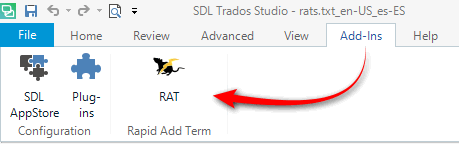
- Right-Click on the selected terms:
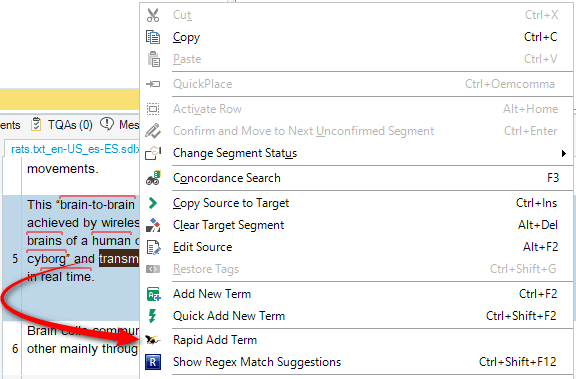
- Use a keyboard shortcut. The default instalation does not set one so you need to go to your keyboard shortcuts, look for File -> Options -> Keyboard Shortcuts -> RapidAddTerm:

You can use whatever you like here, even remove the out of the box shortcuts for adding terms to replace with this instead! The reason there are two is that one relates to the ribbon action, the other to the right-click action.You only need a shortcut on one of them for the solution to work.
To give you some idea of how this works in practice compared to the out of the box approaches I created a short video:
So, don’t be hard on our friend the rat… he’s actually pretty helpful!

Hi Paul, are you going to create any more plugin like this of Rapid Add Term for SDL Trados 2017?
You should create it.
Hi Jesus, no. We don’t have any plans to do this. But we’ll opensource the code so any developer could do this if they wanted to.
Hi Paul, interesting app! Wwhen and where will the source code be published?
It’s already live Henk. You can find it here. Generally we publish the source code for all our apps… the only exception is when we have to use non-public APIs to resolve a problem.
Really Absolutely Terrific…
Thanks, Paul for the explanations, and all the developers involved in this! I often have colleagues who wonder how to avoid the lengthy scrolling in the terms list while adding a new term. Now I can help them J.
Have a great day
Best
Annette
Thanks Annette… nice addition to the list 🙂
Hello Paul. Agree. Excellent app. Can you use input models with it? If the input model is active with, let´s say, a client and a subject, will all terms created with RAT be recorded with those fields? Thanks.
Hi Paul,
I like the RAT plugin and I use it a lot. Today I got a nullReferenceException error while trying to add a term with it. I tried restarting Studio, uninstall en re-install the plugin, reorganizing the termbase. Nothing seems to help. You have any idea what I could do to solve this problem?
Best regards Leonne
Hello Paul,
My RAT is not functioning. It is there, I klick on it.
I get the the message “Mulititerm is unable to add the term”.
This is valid only for RAT, Quick Add New Term is ok.
Do you have any idea to solve this?
Freddy