 AdaptiveMT was released with Studio 2017 introducing the ability for users to adapt the SDL Language Cloud machine translation with their own preferred style on the fly. Potentially this is a really powerful feature since it means that over time you should be able to improve the results you see from your SDL Language Cloud machine translation and reduce the amount of post editing you have to do. But in order to be able to release this potential you need to know a few things about getting started. Once you get started you may also wonder what the analysis results are referring to when you see values appearing against the AdaptiveMT rows in your Studio analysis report. So in this article I want to try and walk through the things you need to know from start to finish… quite a long article but I tried to cover the things I see people asking about so I hope it’s useful.
AdaptiveMT was released with Studio 2017 introducing the ability for users to adapt the SDL Language Cloud machine translation with their own preferred style on the fly. Potentially this is a really powerful feature since it means that over time you should be able to improve the results you see from your SDL Language Cloud machine translation and reduce the amount of post editing you have to do. But in order to be able to release this potential you need to know a few things about getting started. Once you get started you may also wonder what the analysis results are referring to when you see values appearing against the AdaptiveMT rows in your Studio analysis report. So in this article I want to try and walk through the things you need to know from start to finish… quite a long article but I tried to cover the things I see people asking about so I hope it’s useful.
Tag: post-editing
Spot the difference!
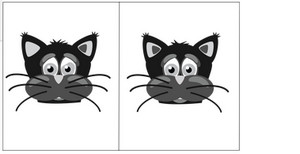 I don’t know if you can recall these games from when you were a kid? I used to spend hours trying to find all the differences between the image on the left and the one on the right. I never once thought how that might become a useful skill in later life… although in some cases it’s a skill I’d rather not have to develop!
I don’t know if you can recall these games from when you were a kid? I used to spend hours trying to find all the differences between the image on the left and the one on the right. I never once thought how that might become a useful skill in later life… although in some cases it’s a skill I’d rather not have to develop!
You may be wondering where I’m going with this so I’ll explain. Last weekend the SFÖ held a conference in Umeå, Sweden… I wasn’t there, but I did get an email from one of my colleagues asking how you could see what changes had been made in your bilingual files as a result of post-editing Machine Translation. The easy answer of course is to do the post-editing with your track changes switched on, then it’s easy to spot the difference. That is useful, but it’s not going to help with measurement, or give you something useful to be able to discuss with your client. It’s also not going to help if you didn’t work with tracked changes in the first place because you’d need some serious spot the difference skills to evaluate your work!
