I think the majority of Translators using Studio would use MultiTerm more often if two things were evident. First the value of maintaining a Glossary and using it in Studio, and secondly an easy way to work with the MultiTerm termbase.
Now many of you may be thinking it’s not too hard to create a termbase, or to convert an excel list of terms… and you would be right. It’s not too hard if you know what to do and this is nicely illustrated in numerous places around the internet like this:
Convert and import a glossary from Excel from @jaynefox
Importing Excel Glossaries into Multiterm to Use in SDL Trados Studio from @NoraDiazB
How to convert a Microsoft Excel file to SDL MultiTerm from @sdltrados
But what’s interesting is that whilst this is indeed not very difficult I think the vast majority of translators are only interested in maintaining a simple glossary, with no need for definitions, or complex data structures. After all using terminology with AutoSuggest is all about being able to select a term with a single keystroke and improve your productivity as a result. The more serious terminologist has far more complex usecases and Studio helps to maximise the benefits of proper terminology for those who use it. But a translator can work with their own glossary as well because Studio allows you to add as many termbases as you like when you work.
So wouldn’t it be great if you could just drag and drop a spreadsheet of terms onto an icon on your desktop and have this conversion done automatically for you? Wouldn’t it be great if you could drag and drop your termbase onto the same icon and have the spreadsheet created for you? Of course this would be fantastic and would probably suit the personal needs of most translators using Studio today… and also those who have not made the leap to Studio yet.
Well, one of the best parts of my job is that I get to talk to developers who use the SDK through the SDL OpenExchange (now RWS AppStore) and every now and again see some really neat tools developed that will really help Studio users. One of these is indeed a tool that will convert excel glossaries and simple termbases just by dragging and dropping onto a desktop icon.
You will be able to get this tool from the SDL OpenExchange (now RWS AppStore) once it’s made available by the developer (Post post note… this is now available on the OpenExchange here – Glossary Converter). The only requirement is that you must have Excel and you must have MultiTerm 2011 installed… MultiTerm 2011 is of course installed with Studio 2011 so hopefully if you’re reading this article you meet the requirements!
How does it work… simple. You get two icons… one for help and one to launch the application:
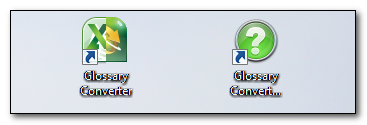
You can run the application, or you can simply drag and drop your files onto the icon shown above. If you run it you get this window:
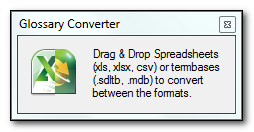
This one tells you everything you need to know… you can drag xls, xlsx or csv files containing columns of text. One column for each language and containing the words or phrases you want in your glossary. You can also take an SDLTB or MDB format termbase, similarly with one field only and drag it onto the icon (or this application interface) to get your spreadsheet. That’s it… how good is that?
I tested this with many files, but wanted to show you what these two look like. First I created a very simple spreadsheet with 17 languages in it just to see how it worked, but still only a single column for each language containing only the terms themselves… so like this:

So, I have the languages (written however I like and not following an specific convention) at the top and the terms underneath in the columns. I just drag this file onto the desktop icon like this:
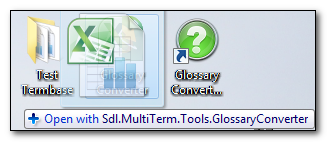
The next thing that happens is that I get a window referring me to two languages that are not recognised by MultiTerm:

So I click on these one at a time and select the appropriate languages so they are mapped correctly and then click on “OK”. That’s it… the termbase was created and opens up in MultiTerm like this:
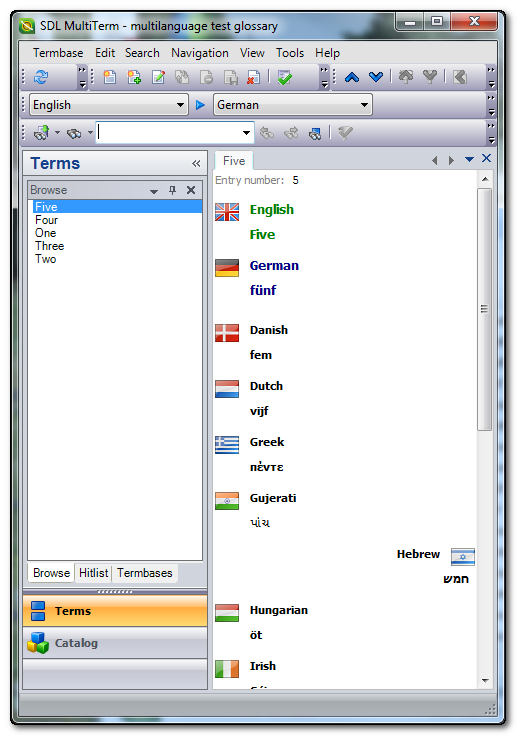
So that was a piece of cake!
If I do this again using the same languages I don’t get these questions as the languages I select are automatically stored in a small settings file like this… the process is then even faster with only a drag and drop being required for future updates using the same languages because the application now knows what to do with these languages:
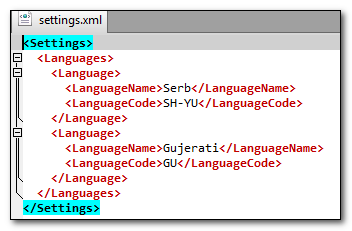
I then opened an existing Termbase that looked like this… this time it’s only bilingual but contains several thousand terms:
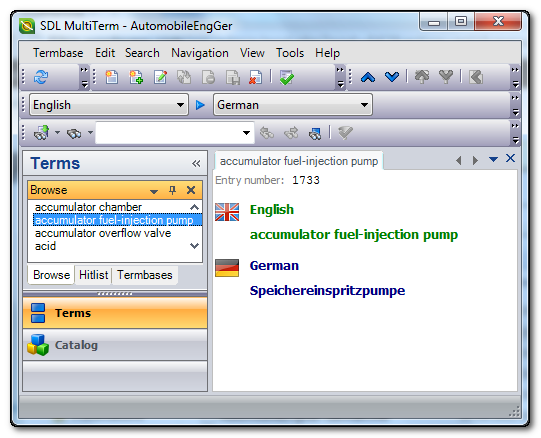
So this may be more representative of the type of things we mean when we refer to a bilingual “glossary” used by most translators. I then dragged the SDLTB file for this termbase onto the same desktop icon and see this:
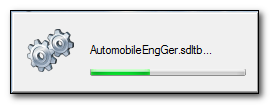
There is a small progress bar as the file is a little larger this time, but it still didn’t take very long. The result as follows without me having to anything else at all:
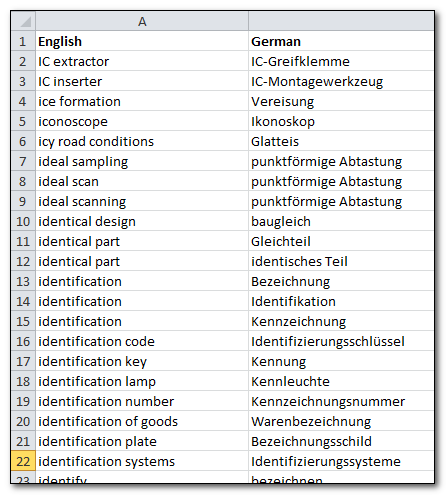
So all in all an extremely handy and welcome tool from the SDL OpenExchange (now RWS AppStore)… one I expect to get more than a few downloads from happy users..!
If this is an application you’d like to have then I’d recommend you set up a search for #sdlopenx on twitter and then you’ll get all the notifications of new applications as they are released. I’ll update this blog article as well with details of where to find it when it becomes available.
Glossary Converter

This looks awesome. My kit is old, but when I get my hands on Studio, this is first thing I’m going to DL. Thanks for the post!
That looks like an excellent and user-friendly tool! However, assuming the screens are not doctored, there’s a bug – Danish for Five is Fem – correct in the xls, but listed as Hungarian in MT, and not what appears to be Serbian. Maybe there’s a mapping issue?
Regards
Steen
Well spotted… corrected and updated. I think this may be the result of an early build. But I can’t check now as I don’t have the early build anymore so I just did it again with the production release and it looks correct. Thank you Steen.
Just wanted to add a neat idea from Patrick on a proZ post – http://goo.gl/R9YjN
“Add a shortcut to Glossary Converter into your SendTo subdirectory under your Windows folder. So you can send any convertible file to GlossaryConverter by right clicking on it and selecting Send To Glossary Converter. The file sent to GC may be one of the compatible formats (either xls, csv, etc. to create a MT TB, or mdb, SDLtb, etc. to create an Excel file).”
If you’re wondering where this is then type the following into Windows Explorer:
%APPDATA%MicrosoftWindowsSendTo
A good tip.
That plugin is indeed marvellous. One question though: suppose you already have a terminology database in Multiterm and you have an Excel file you want to add to it. Can this also be done this way or do you need to go back to the conventional (and longer) method in Multiterm itself?
Good question… and if your Terminology database is a simple structure then yes. By simple structure I mean word lists only, although the latest version of this tool supports the use of synonyms as well, and I would not be surprised to see it supporting a little more as time goes by.
The strength of MultiTerm is its flexibility and the complexity with which you can build up a Termbase, so it’s never one size fits all.
An alternative to using MultiTerm of course, if you have complex termbases, is to use another tool on the OpenExchange called Excelling MultiTerm which can handle very complex termbase structures… but this one is not free and you won’t be simply dragging and dropping a file..!
http://www.translationzone.com/en/openexchange/AppDetails.aspx?appid=267
The best approach if you’re not sure is try it with a copy. Nothing will break and you’ll be able to see what you have that works and what doesn’t.
Hi Paul, I’ve been watching your videos on youtube and my favorite is the “The Glossary Converter in Practice”. I have a bunch of glossaries in MS Word 2010 (around 74 glossaries in different MS Word files), they are not in tables and I’ve also tried to convert text to table, but for some reason it won’t let me convert text to table. Anyways, is there any way I can add these many MS Word glossaries files into the SDL Studio 2015 termbase or into the SDL MultiTerm 2015 in a much faster and easy way? Many thanks!
Hello Cynara, if you can email me a sample of one of these word files I’ll happily explain how to do this… if I can figure it out! email pfilkin@sdl.com
Thanks so much for helping me, I really appreciated it!!! I’ve just sent you the email. I hope you can figure it out. 🙂