SDL Trados Studio 2011 SP2 was released last week and SDL are in the process of giving introductory webinars and sending mailers with lots of nice details about the new features provided. One of these features is being able to open word documents (DOCX only) that contain tracked changes. This is interesting of course, but what makes this so useful?
The feature is aimed initially at regulatory industries such as Pharmaceuticals and other Life Science verticals. These industries operate within a very controlled environment where every change is significant and has to be managed carefully to avoid the potentially damaging effect of an incorrect sentence or translation when goods are finally released to market.
But this isn’t the only usecase for being able to work with tracked changes in a translation environment. The legal industry is similarly regulated, and in some ways because of the faster turnaround to market of legal texts compared to new drugs it is even more advantageous to be able to handle these texts clearly within the translation tools. Professional legal translators normally have a background in the legal industry and it is essential that they are able to not only translate the text, but also create a translation that truly reflects the legal implications of the original for the intended audience. So being able to clearly see what has changed as you work and then reflect the changes accurately in the translation is an advantage.
At the moment, one way to handle changes to legal translations, is to review the original translation with the amended translation using the Word compare feature. So the translator is provided with an amended text in the source language and with no reference other than a copy of the original will retranslate the file against a Translation Memory (if they have one) and produce a new target text. The reviewer and the translator can use the Word compare feature like this to compare them and work on the changes as required:

This is a great tool, and you can continue to use it, but for the translator who is using Studio SP2 this is no longer necessary and an improved way of working is possible. There are new options on the DOCX filetype like this:
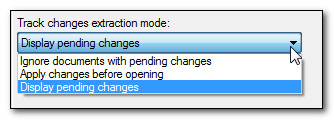
These options allow you to decide how you handle word documents that contain tracked changes.
You can ignore them, and then you will get the same effect you get now if you try to open a word document containing tracked changes. The solution being, remove all the tracked changes first so you are working on the final document.
You can apply the changes first, and with this option all the changes will be accepted and you will be working on the document as changed.
The third option is the one we’re talking about here. This option allows you to open the document and see the changes in the same way they were reflected in Word. So for example, I have this document in Word that has been updated after the original translation was completed:
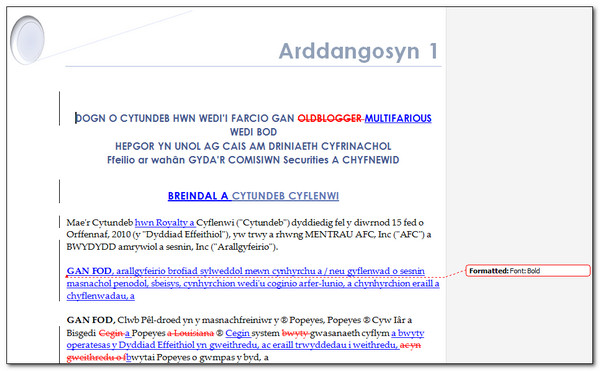
I can now add this file to my project and pre-translate it, or use Perfect Match. In this case I used Perfect Match and the result in Studio looks like this:
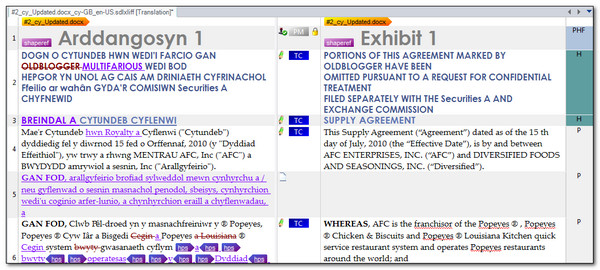
So anything that has not been changed now has the PM status in the centre column to show this is a Perfect Match, and the segment is locked (optionally). The TC status in the blue square is new, and this means the sentence has a match in the Translation Memory, but the original source is changed using track changes. The match value is still shown in the Translation Results window. So in this example segment #3 is actually a 48% match (if you work with this low a setting for fuzzy matches) and you can see clearly what has been changed by being able to see the tracked changes in the source segment, and also in the TM results window:

In order to be able to find all of the segments that have been changed to work on them specifically, or just make sure you didn’t miss any you can use the display filter:

The display filter now supports filtering on tracked changes in the source too so you can display only these segments. In this case showing segments with matches, and also segments that were not in the original translation at all so the only evidence is that the source is an inserted tracked change as in segment #5:
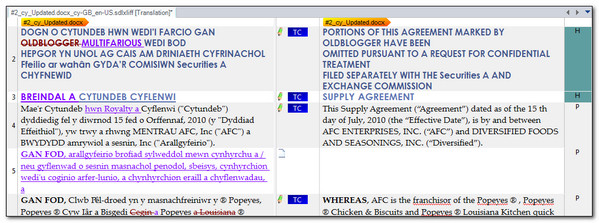
So far this is clear… but now you want to translate the changes and also make sure they are correctly reflected as tracked changes in the target word document so that the reviewer can make the changes appropriately. To do this you turn on the track changes toolbar in Studio. If this is not in your menu just go to View-Toolbars-Track Changes and activate it when you are in the Editor View. This toolbar looks like this:
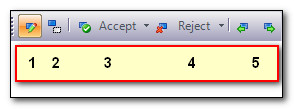
- Toggle Track Changes On/Off (Ctrl+Alt+F9)
- Toggle Final Mode On/Off (Ctrl+Alt+Shift+F9)
- Accept Changes and Move to Next (Ctrl+F9)
- Reject Changes and Move to Next (Alt+F9)
- Move to Previous Change (Shift+F9), and Move to Next Change (F9)
You’ll notice the similarity in functionality to Microsoft Word to make sure that using this provides a similar experience and is easy to grasp. The Toggle Final Mode feature being a cut down version of the range of features in Word, but still allowing you to see what the text would look like in source and target if the changes were implemented. This is useful because sometimes you can easily add or omit spaces when working with tracked changes and this allows you to very quickly see the impact of what you have written… so in this example you can see the double spaces that appear once you toggle off the tracked changes:

Once you’re happy with the translation you can save the target document and the tracked change translation you have completed in the bilingual file, like this:

The tracked changes translated in Studio are now in the fully formatted target document like this where the reviewer can work through the file and make the changes as required:
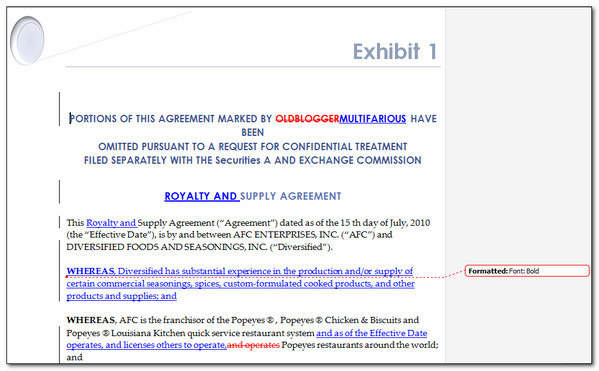
However, we haven’t addressed how to get the changes made by the reviewer in the target document, which of course you as the translator want, and as part of a properly documented and controlled process you want this too. So another very important point to note is that the External Review export that is now part of Studio 2011 SP2 (The SDLXLIFF Converter for Microsoft Office from the SDL OpenExchange (now RWS AppStore)) will create the document for review with the tracked changes like this:

So if the reviewer accepts/rejects/amends the changes in this document then it can be imported back into Studio at the end without the need for any double handling and potential errors from manual transposition. Then the final target document can be produced from the bilingual file, Translation Memories can be updated, the bilingual file can be stored safely for future leverage using Perfect Match and the process is complete.
This is quite a long post, so I hope you’re still with me as I wanted to mention one more thing. The SDL OpenExchange (now RWS AppStore) (my favourite subject) can provide you with the ability to create customised Package formats that might be more appropriate for your workflow. So for example we have a special package format available for Pharmaceutical Companies that contains documents used in their very specific processes during the translation and review process. In Studio, with the right license, you will see this:

The reviewer will then receive a bundle of documents that allow them to properly review the translations and changes with a familiar workflow, make their own amendments, all using Microsoft Word as these are often medial professionals and not translators, and then return the files for update in Studio as the example I looked at above.
So to conclude… I think this is a very nice feature to get free as part of a Service Pack, and I’m looking forward to seeing how this will be used for other industries in addition to the initial target.; legal being the obvious candidate but I’m sure there are others too.
Note: Please excuse the Welsh… it’s all Google Translate 😉

Hi Paul!
Is this feature of Studio still being developed actively? We’ve been playing around with this lately and either there’s something we don’t understand about the mechanics here or its bugged. There’s also a lot of problems with cleaning the DOCx files afterwards, for no apparent reason, with missing “ghost tags” all around. Is there any particular SDL resource that gives more information on this feature?
Thanks!
Michał
As far as I’m aware. Which bit are you referring to though as the regulator bundle requires a special license that perhaps you don’t have? Feel free to drop me an email explaining a process I can follow that you think is buggy – Paul Filkin
Now, the regulator bundle is not the case here, I’m not at that end of the food chain in this case. I’ll drop you an e-mail about this soon then, thanks!
I would like to track my changes in Studio 2014 and then when I do a Save Target As for these tracked changes to show up in the final Word document like I revised in Word and tracked my changes. Is this possible only with .docx files? Or does .doc files work also?