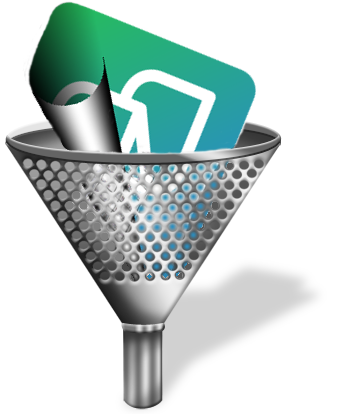 Some time ago the SDL AppStore team created an opensource site where they make the source code available for virtually all the apps they create for the SDL AppStore. You can find the site here, https://sdl.github.io/Sdl-Community/, along with links to the apps themselves and also the sourcecode which can be pulled by any developer so they can make their own enhancements and improvements based on a good headstart. I love this concept, but have to say I’m a little disappointed by the lack of active participation from other developers in pushing their own work back into the apps to share the improvements. At least I’m disappointed in general, but there are exceptions even if they have been carried out by the AppStore team themselves! The best exception and example of what can be achieved is around the Advanced Display Filter that can be found in Studio 2017.
Some time ago the SDL AppStore team created an opensource site where they make the source code available for virtually all the apps they create for the SDL AppStore. You can find the site here, https://sdl.github.io/Sdl-Community/, along with links to the apps themselves and also the sourcecode which can be pulled by any developer so they can make their own enhancements and improvements based on a good headstart. I love this concept, but have to say I’m a little disappointed by the lack of active participation from other developers in pushing their own work back into the apps to share the improvements. At least I’m disappointed in general, but there are exceptions even if they have been carried out by the AppStore team themselves! The best exception and example of what can be achieved is around the Advanced Display Filter that can be found in Studio 2017.
The Advanced Display Filter wasn’t actually an app in the first place, it was always part of the core product. But when it was developed the potential for lots of other improvements was obvious and the original developer had to really constrain himself to stop adding features every time someone thought of something else we could add! So we decided to opensource the code so that external developers could extend it as they saw fit. In the next months I actually haven’t seen any improvements to the source code, although I have seen a few strange attempts to use the capability of the filter in other ways with separate apps for different types of filters. None of them were put into the appstore so in the end we gathered up all the ideas we had seen people asking for and extended the app ourselves… and of course we pushed the source code back into the SDL github site for any developer to use as they see fit. The new features are really cool so I’ll go through them one at a time and you can judge for yourselves. If you just want to dive right in and have a play then you’ll find the plugin on the SDL AppStore… enjoy!
Contents
Reverse Filter
The first thing I want to mention is the “Reverse Filter” as this is something I have seen coming up for years, starting with the original basic filter and even the new Advanced Display Filter in Studio 2017. The basic idea is that if you filter on something, for example all segments containing numbers, but you actually want all segments that don’t contain numbers then it’s often a lot harder to achieve as the regular expressions for a negative result can be more complex to write. So if you could filter on numbers as this is easy but then flip a switch to show the opposite then the problem would be solved! Most of the requests I have seen for this relate to the regular expression search tab, but we thought it would be even better if it applied to any filter that was used. So we put it here:

This way it doesn’t matter which of the filters are applied, you just use the filter settings you need and then either click Apply Filter and then Reverse Filter or just click Reverse Filter. I mentioned this enhancement first because every feature of the existing Advanced Display Filter (which are also part of this new version) and every new feature I mention below can be reversed with this action. Very smart, very obvious… love this enhancement alone!
Filter Attributes
This is an existing tab with the ability to filter on all kinds of statuses, translation origin, review features, repetitions, locked content etc. It was missing an option in the Repetitions group to be able to find all Unique Occurrences rather than just All repetitions or First Occurrences or Exclude First Occurrences. It was missing the ability to filter and show the first occurrence of every segment that occurred even if that occurrence was one. So we added it… Unique Occurrences:
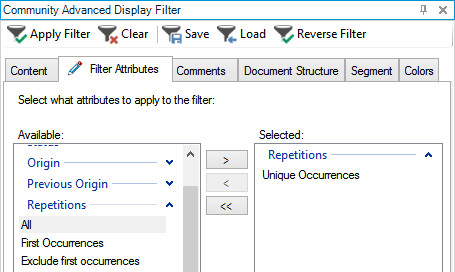
To explain this a little better assume you have the following segments:
#1 – This is a test
#2 – This is a test
#3 – They were tests
#4 – This is a test
#5 – You just said that
If you apply this new filter on the text you would get this:
#1 – This is a test
#3 – They were tests
#5 – You just said that
So you get all segments but only the first repetition of each repetition. This feature was thought to be really useful when working with QA tools such as the Antidote Verifier so you don’t have to deal with the same errors again. You can allow Studio to deal with the correction afterwards.
Regex for Comments text
Another existing tab, the Comments tab. This allows you to filter on segments with comments but can be based on specific text, author or severity. The enhancement here was allow you to search for the text in the comments using regular expressions. For example, if I had a document full of comments containing references to dates between 2010 and 2019, then I could use a filter to find only the segments with these particular comments by searching for only these dates in the comments as opposed to all the comments and then having to inspect them, or search for each year one at a time:

And of course clicking on Reverse Filter would find all the segments without these particular comments.
Segment actions
The new tab called “Segment” offers a variety of search features that relate to the segments in the SDLXLIFF. They’re in one tab as the feedback we had during testing was that they are all related and would be better in one tab to save clicking around through too many tabs… you be the judge if this makes sense or not… I prefer them in one place too. I’ll just take them one at a time:
Number Options
These relate to the segment numbers in the left hand column. You can filter on odd numbers, even numbers or groups of numbers so this makes it possible to filter on any random set of segments you like:

In the screenshot I showed the Grouped Lists because you need to make sure that you check the box Grouped lists before the box is active and you can write the segments you want to filter on in there.
Segments Option
This group offers several useful options for filtering on segments that have been altered from the original by splitting or merging them and also for identifying segments where the source text equals target text:
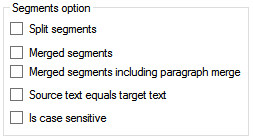
Could be useful for a Project Manager getting SDLXLIFF files back where this action was not permitted, especially if it was merging across paragraph breaks as it would be very tedious to find them in a large file. The Merged segments will find segments that have been merged within a paragraph. The Merged segments including paragraph merge will find segments merged across paragraphs breaks in addition to normally merged segments. The reason for this difference is that the paragraph break merge is a little different to a normal merge and is really just an automation of a manual workaround where the segments are not actually merged at all. What happens is that the text in the second segment selected is cut leaving a completely empty segment which is then locked and hidden, then the text is pasted into the first. You can read more on this if you’re interested in this article.
Source text equals target text
This feature has been grouped together with the Segments option and I think it’s quite obvious and probably very useful if you come across a situation where you need this!
![]()
The Source text equals target text can filter on segments where the source and target text (including tags) are the same. You may well ask why did we do this as there is a Copied from source Filter Attribute already? Well there is a difference… the latter filters on segments where the Origin attribute on the segment is source copied to target. This new feature looks at the content, not the origin, and filters on segments where the source is equivalent to the target and this potentially makes it quite a powerful feature for QA, particularly where the SDLXLIFF files were translated in other tools.
Is case sensitive provides the ability to only filter where source equals target in more than the content. So if you were looking for lowercase source to become uppercase target then you could use this to filter on all the segments where the source segments were copied to target without changing the case.
Please add fuzzy range
The Filter Attributes tab offers many options for filtering on the Origin of the segment based on match values. You can, as part of this, filter on Fuzzy Matches but you can’t filter on a specific fuzzy match or range of fuzzy matches. So this filter allows you to do just that:
![]()
If you wanted to find all the 99% matches in your SDLXLIFF then you would put 99 into each of the boxes and apply the filter. If you wanted to find all the fuzzy matches between 50% and 75% then you would put 50 in the left box and 75 in the right and apply filter. Very straightforward and logical.
Colors
The final tab, and probably the most problematic to implement so that it worked for all filetypes, is the ability to filter segments based on the colour of the text within the segment. The whole segment does not need to be coloured, it’s enough for a single letter to be that colour and the filter will pick it up and display that segment:
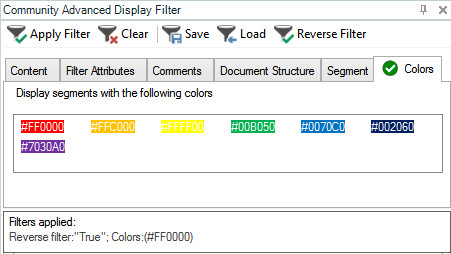
Andrea-Melinda (the developer) experimented with colour pickers, colour wheels, palettes and all sorts before we decided the best approach was simply to look in the file, see what coloured text was in there and then display the colours found so they can be selected. You can select multiple colours if you like and when you apply the filter you should only see segments containing the coloured text of your choice… and of course you can use the Reverse Filter here too!
It all seemed relatively straightforward once we decided on the right approach and then we tested some different file formats… back to the drawing board! Quite a tricky exercise in fact and I hope the source code will be useful for any developer looking to implement a solution based on the colour of the text!
Summary
So that’s it… 8 new features added to the display filter (and a few bug fixes to the original version in Studio 2017). All that’s left is to give you a tip on installing. The app is an sdlplugin so you double click it to install into Studio, but it won’t overwrite the existing Advanced Display Filter. This was not possible to do, and we could not disable the existing one either, so when you install it you will have two advanced display filters:
- the out of the box Advanced Display Filter
- the new Community Advanced Display Filter
The new one extends the existing so you don’t need them both. The easiest solution is to close the out of the box window so that it’s not visible in the user interface anymore:
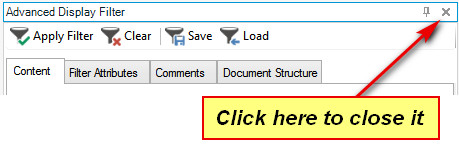
Then activate the new one by clicking here on the same icon but when you hover over it you’ll see it’s called Community Advanced Display Filter:

Then position the window wherever you want it. If I was critical of anything it would be that I wish there was a better way to do this so it either deactivated the original automatically, or overwrite it, but there isn’t. This may change in the future but for now you have a little manual effort… but it’s worth it!
I hope developers also see these changes as useful and I’m keeping my fingers crossed that we’ll see more enhancements to the source code we make available so that these plugins can be updated and of benefit to everyone.

Huge life saver! More powerful than memoQ I think.
Great job done, all of you! Will try it out in a spare minute!
This sounds to be a great add-on, especially the repetitions group within the Filter Attributes. For larger translation jobs with high percentages of repetitions, we have until now been exporting unknown segments (above 98%), so as to only send the content that needs translator input to the translator. The disadvantages of this have however been loss of context, loss of the 1-to-1 relationship between the content to translate and the source file, and loss of use of the preview function. File size is however vastly reduced.
However, now with the repetition filter options, we can filter the content so that only the repetitions remain visible (“Exclude first occurrences”), lock them, and then send the entire “original” sdlxliff to the translator, meaning only the content to translate will be unlocked and the context and 1-to-1 relationship will still be there.
On a separate note, filtering by Unique Occurrences and then reverse filtering should give the same results as Excluding First Occurrences, shouldn’t it? At any rate, the Reverse Filter function was not working after filtering for Unique Occurrences (it showed all the segments again).
Thanks for the feedback… I’ll test this and log a bug as needed.
Hi Jim, after playing with this a little I think this is correct. If you filter for Unique Occurrences then you don’t get any repetitions, you get the first occurrence of all segments. So not just those that also have repetitions. If you reverse it then it makes sense to get them all… probably makes no sense to reverse that particular filter. It may be a little misleading at first to have it in the Repetition Group but once you understand what it’s doing I think this is probably the best place for it.
Hi Paul, thanks for the explanation. I perhaps misunderstood exactly what the Reverse Filter function does. I thought it essentially produced all the segments that were not displayed in the initial filter.
Hi Paul, In Advanced Display Filter, Filter Attributes can also be selected by double clicking on them. This does not work in Community Advanced Display filter, and I miss it very much.
Me too… we’ll fix it!
How will I know if it is fixed?
I’ll respond to this thread, but we’ll also tweet it and update the app record with details of what’s in the new version. It’s planned in but has to wait its turn for a little while.
Thanks, Paul.
Compliments on the good work.
What would be very helpful (unless I am overlooking it is already there) is the ability to filter on the user/author of the segment. This would be very useful as it allows you to filter on which member of the translation team processed the segments.
It could be that Studio does not store this info but I doubt that since the user is included when a segment is stored in the TM.
Thanks Marcel, you can do this already with the Integrated Search Views app from the appstore – http://appstore.sdl.com/language/app/integrated-search-views/531/
But it might be a useful addition indeed.
Hello! I’m trying to apply the color filter and no colour is displayed to choose from (as shown in the example picture). How can I pick a colour of my document? Thank you in advance for your reply.
Hi Ibri, it’ll be easier to support you if you post into the SDL Community where you can provide screenshots and sample files. Use http://community.sdl.com/appsupport
Thank you for this! But I’ve been wondering about Unique Occurrences – First Occurrences bit. It seems to me that reversing First Occurrences would be the same as Unique Occurrences, and sure enough, when I try it on your example that’s what I get… so that particular option was already covered.
Furthermore, I usually have to click a filtering button twice to get a result… there is a pattern here, but I haven’t found it out yet.
Hi! I’ve just installed the Community Advanced Display Filter app and I can’t seem to locate “Reverse filter”. I am using Trados Studio 2019. Has it been removed?
Hi Michael, did you know that the community version is in addition to the existing and it does not replace it? You need to make sure you read the Summary section of the article as this explains. Certainly it’s all there in 2019 too.
Hi Paul, thanks for your reply. It looks like I clicked on the wrong icon, indeed. I’ve got it working now, cheers!
Hi Paul,
When using CAT tools, in order to be productive, I set myself daily and hourly targets which require me to keep frequent track of the number of words that remain to be done. I need to be able to quickly determine the number of non-translated words that remain to be done, excluding segments that are 100% repetitions, and to do this without performing a time-consuming analysis.
In MemoQ, this is easy: just filter on untranslated segments and analyse the view, with the memories excluded from the analysis. This gives the remaining words, excluding repetitions, making it very easy to have a target of a certain number of non-repeated words per day and always know where you are in relation to achieving it.
I was hoping that the advanced display filter would be able to do this in Trados. I can display what I am looking for by combining the filters Not Translated and Unique Occurrences, but is it possible to get a word count of the results?
Thank you,
Neil
Can you please add the ability to filter by internal fuzzy match within a single document? This would be a really useful feature that would allow you to get all the internal fuzzies done before you start on the no matches. That would allow you to know exactly how many words you have left to translate and give you better time control.
It’s a good idea… but I’m not sure it’s possible as it requires leveraging segments that are not even in your TM yet in order to know they are internal fuzzy.
Hi Paul, thanks for a really interesting article. Since Studio is able to count internal fuzzy matches in the project analysis, I’m not sure I understand why it isn’t possible to create a filter for them? Could you explain this in a little more detail? Thanks for your help.
Sure… the “display filter” filters on statuses and information held in the SDLXLIFF. The fact something was an internal fuzzy match is not held anywhere. The analysis is done on the TM by determining whether something you have not translated yet could be useful for other segments later on. Once you have translated them they are simply fuzzy matches and before you translate them they are nothing.
Ok I installed this filter, the icon has appeared on View toolbar, but when I click on it, nothing happens. How am I supposed to make it even open?
If you clicked it you should have found that it has positioned itself somewhere in your EditorView. Now you can place it where you like. If you still can’t see it I suggest you post a screenshot into the community – http://xl8.one so that we can see it and help you more efficiently.
How does “Use Backreferences” function?