 Ever since Trados came about one of the most requested features for translators has been merging across hard returns, or paragraph breaks. Certainly for handling the translation it makes a lot of sense to be able to merge fragments of a sentence that should clearly be in one, but despite this it’s never been possible. Why is this? You can be sure this question has come up every year and whilst everyone agrees it would be great to have this capability, Trados has not supported it through the product. The reason for the reluctance is that when you merge a paragraph unit (the name given to translation units separated by a paragraph break) you probably need to be able to decide how this change to the structure of the file should be handled in the target document. Sometimes this might be simple, other times it might not be, and the framework that Trados products use is not designed in a way that supports the ability to alter the look and feel of the target file across every filetype the product can open. Even the release of the Studio suite of products still uses the same basic idea of being able to handle the bilingual files directly rather than importing them into a black box and whilst this does offer many advantages, this problem of merging over paragraph units remains… until now.
Ever since Trados came about one of the most requested features for translators has been merging across hard returns, or paragraph breaks. Certainly for handling the translation it makes a lot of sense to be able to merge fragments of a sentence that should clearly be in one, but despite this it’s never been possible. Why is this? You can be sure this question has come up every year and whilst everyone agrees it would be great to have this capability, Trados has not supported it through the product. The reason for the reluctance is that when you merge a paragraph unit (the name given to translation units separated by a paragraph break) you probably need to be able to decide how this change to the structure of the file should be handled in the target document. Sometimes this might be simple, other times it might not be, and the framework that Trados products use is not designed in a way that supports the ability to alter the look and feel of the target file across every filetype the product can open. Even the release of the Studio suite of products still uses the same basic idea of being able to handle the bilingual files directly rather than importing them into a black box and whilst this does offer many advantages, this problem of merging over paragraph units remains… until now.
The Concept
I wanted to write about the concept behind this so that it’s clear what is happening when you use this new feature in Studio 2017. So think back to the days when you could not edit the source in Studio either. One of the reasons many users wanted to edit the source was so that they could resolve poor segmentation, there are other reasons of course, but I’m focusing on this one. The image below explains the way you used Edit Source to resolve this by enabling the feature in the Project Settings first and then editing the segment, in this example #2, cutting it to your clipboard and then pasting it into #1.
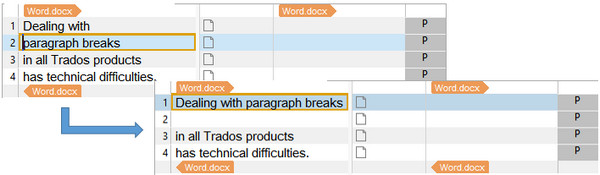
So now you have dealt with the problem of merging with this workaround, but you are left with an empty segment in #2. In Studio 2017 you no longer need to use Edit Source to achieve this you simply enable the feature to merge across paragraph units, which is disabled by default, and you can then merge these same segments to achieve this:

Now it looks as though I was able to do this with a simple operation and no longer have to deal with the empty segment… but this is not the case. If you pay attention to the segment numbering you’ll see that #2 is not there anymore; at least it’s not visible anymore. If I disable the option to Hide empty segments that have been merged in the Automation settings then you’ll see this:
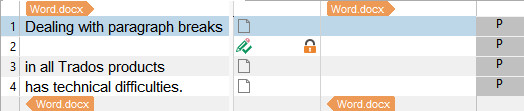
So it’s basically an automation of the manual workaround, which does save a lot of time, and it has the additional benefit of locking the segment and setting the status to whatever you like automatically. You can do this for any filetype too. But do you want to?
The effect on target
This brings me back to where I started in describing the initial reluctance to support this in Trados products. If you merge across paragraph units and then save your target file what will that mean for your target document, and are you able to do anything about this before you send the file to your customer? Let’s take a look at two examples, the first in Word and the second an XML file. If I merge the segments so I now have a complete sentence that will be simple to handle what will that do to the target file:
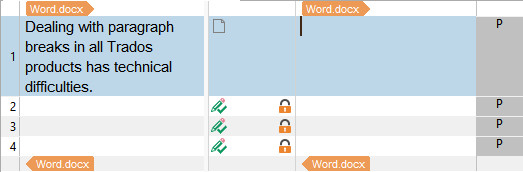
You could probably have guessed it, particularly if you were used to implementing the Edit Source workaround in the past:
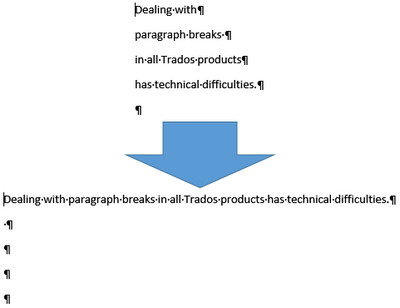
The empty segments will be sent through to the target file and now you need to clean it up. This probably isn’t much of a problem, and if the reason for this poor segmentation was because the user needed to make something fit the space available in the document in the first place then it’s fairly likely some clean up will be required in the target file afterwards anyway because of text expansion or contraction in the target language. It’s also something that is fairly simple to achieve in Microsoft Word because everyone, as we know, is a Microsoft Word expert!
But what if it’s an XML file. What happens then? Taking exactly the same example, but where the paragraph units are created by separate elements in the XML file you could find yourself with this:
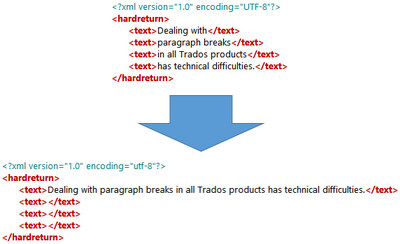
Note that all the elements that were “emptied” are now empty elements in the XML file. This might not be acceptable to your client at all and the effort involved in attempting to correct the XML file afterwards, as you would with the Word file, might not be worth it at all.
In fact both of these files could potentially create quite a bit of work for anyone trying to align files afterwards as you will have changed the original structure of the files so they could be quite different to the original source. Of course I may be considering an extreme case where the alignment would not work, and you would have a point asking me why you would align them as you already have a bilingual file. But I just want to reinforce the point that when you do this you are changing the structure of the target file and it will no longer be the same as the one your client provided. Most of the time it probably won’t matter at all… but be aware that sometimes it might!
The Options
I know this article might seem a little out of order, but I wanted to just cover the concept and it’s effect first. So if you’re still up for this nice automation of the previous more manual approach then here’s the settings you need to know about. First of all you have to allow this in your Project Settings:
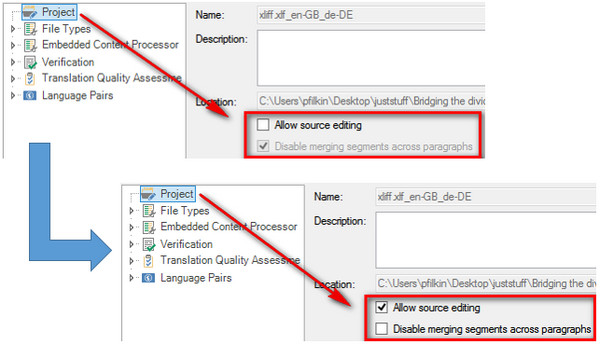
The default is that source editing is not allowed, and merging across paragraphs is disabled. So you do these two things:
- Enable source editing
- Disable the “Disable merging segments across paragraphs”
Once you have done this you will be able merge across paragraph units in your current project. You have to do this every time as there is no possibility to set this as the default in your Project Templates. But hopefully this is the exception as opposed to the rule.
The next thing you might want to do is display the empty segments. It’s not essential, but if you want to merge across an empty segment you need to unlock it first and to do this you have to be able to see it. You enable this in the File Options under Editor -> Automation:
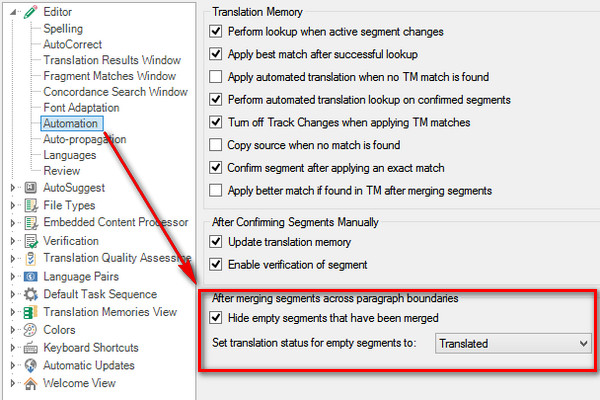
In here you can two things:
- Disable the hiding of the empty segment so you can see it, and
- set the translation status for empty segments to something other than “Translated”
What’s missing here is the ability to set whether the segments should be locked or not.. I expect this to be available in an update to this initial release. But perhaps worth thinking about why you want this unlocked? I reckon it’s probably because you might want to merge across multiple segments. So in my example if I merge #1 and #2, and then try to merge #1 and #3 and then #1 and #4 I won’t be able to unless I unlock these segments first.
However, if I do it in this order, #3 and #4, then #2 and #3, then #1 and #2 then I don’t have a problem. So perhaps this is a useful way to look at it until things are changed. Or just select all four segments at the start and merge all four in one go… that’s probably the easiest way!
Important edit: 23 Nov 2016
It’s also important to note that as a Project Manager preparing Projects/Packages that you have some control over whether this feature can be enabled for the translator receiving the Project/Package. If you do not enable merging across paragraphs then the options above will be greyed out making it impossible for the translator to merge in this way. So this is a good precaution to take if you have any doubts over whether you want to see merging of this nature in the SDLXLIFF files:
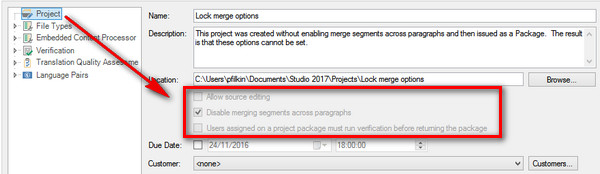
The Video
I also thought it might be useful to have a video on this process looking at a few filetypes as well (Word, PowerPoint, XML and XLIFF) as it’s quick and might suit some people more to see this in practice.
Video: approx. 8 minutes long

A long-awaited function. Very useful to know about the locked segments and stuff.
Hi Paul, this feature was also briefly presented at the Road Show Berlin last week. The developers explained that they did hide the activation switch by purpose, so that you really should know what you are doing if you activate it. Although I agree with this, the two options “Allow…” and “Disable…” are counter-intuitive and do not represent good software UI design (Why should you disable a “Disable…” option?). Probably too late to change that though, as Trados 2017 seems to be released already…
I agree with you… would have been more intuitive (not to mention clearer language) to say “Allow” or “Enable” merging across paragraphs. Then leave the option unchecked by default.
Hi Paul,
a double-edged sword indeed. I think many (freelance) translators are going to love this function. But as you clearly state, it poses several risks and from a quality perspective I think that SPs and project managers are not necessarily going to be thrilled about their translators meddling with e.g. XML structures. So my thought or suggestion – could the QA (or the XML validation perhaps) be adapted to report on merged segments (over hard returns)? It would be rather low-hanging fruit I guess to develop and would be very beneficial from QA perspective so as to avoid delivering broken files.
That’s a good idea indeed Andreas… will suggest it.
Hi again Andreas, I was reminded this afternoon that a Project Manager creating a Project or a Package can disable the option to merge and then when the project is opened by the translator they will not be able to enable it. I’m going to add this into the article as it’s an important point I should have mentioned.
For people who like to live dangerously: even if the PM has switch off the merging possibility, it’s fairly easy to turn it on again:
Open the project file (.sdlproj) with a text editor, search for the word “merge”, in that line, change the word “False” into “True”, save the file and hey presto, merging across hard returns is enabled again.
I tried it out, and it does not present problems with the return package (client did not complain).
I love playing around with the .sdlproj file, too. So exciting, like doing something forbidden, and always with the risk of messing up the project. 🙂 I did the same with the Studio user profile files in order to have more than one shortcut for a certain function…
I never realised just how carefree and dangerous translators really are until I wrote this piece 😉
I thought about whether I really wanted to share this on my blog because it is a hack (which I already knew and didn’t write!!)… but hopefully anyone reading the article will be a little wiser about whether they apply it or not and be prepared for the consequences if they have not checked this is ok first. Probably the most useful application will be when receiving a package from a version of Studio where the project manager could not make this available even if they wanted to. But even here I’d recommend checking first for all the reasons in the article.
Extremely detailed explanation. However, I cannot make use of it, because I don’t the the “Disable merging segments across paragraphs” check box either when creating a project or in the project settings in a created project. All there is it’s the “Allow source editing” check box.
However, I used to be able to merge segments before. I don’t remember now whether I had to clear the segment merging disable check box or not then, but I think I set the source segment enable check box.
So what is the matter now?
Here is a screenshot of my project settings:
https://my.pcloud.com/publink/show?code=XZ1qGcZSpAU4mHiUuzpehqqAzK3kL29HIXy
I am using Trados 2014.
I’ll most grateful for any help with this problem
Fairly simple solution Serguey. You are using Studio 2014 and this is a new feature in Studio 2017. So you’d need to upgrade.
If you merged before then it was because you merged segments that were part of the same paragraph. This has always been possible. But if you come across segments that cross paragraph breaks then you could not merge them.
I have had to merge segments – and now find that while everything looks good in the source and target, when I hit preview [source or target] the rest of the sentence – except the first line, or the orgignal first segment – has disappeared: any ideas how to fix this?