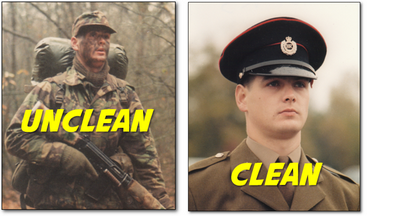 I spent the weekend at my Mothers house the week before last and was digging around looking for photographs of myself when I was the same age as my son. I found a few… a few I wouldn’t share with anyone else but my son! What was I thinking with the baggy trousers and platform shoes…!
I spent the weekend at my Mothers house the week before last and was digging around looking for photographs of myself when I was the same age as my son. I found a few… a few I wouldn’t share with anyone else but my son! What was I thinking with the baggy trousers and platform shoes…!
I also found some old Army pictures including these two taken during my basic training, which did an excellent job of shaking me out of my baggy trousers and platform shoes! Also provided me with the most tenuous link yet into the translation environment because I wanted to write about clean and unclean files. I don’t know who came up with this terminology, but if I think about it, the description probably fits quite well. But the first time I heard it I’m sure something like these photos would have been closer to mind!

 Why is MultiTerm a separate program, I can do exactly the same thing with another CAT tool? This is a fairly common question, and it has a very good answer too. It’s because MultiTerm is multitudinous! That is, it can be extended by you to provide a variety of termbases, so many in fact that you could probably create a structure to match anything you liked and you won’t be shoe horned into a fixed structure. As I thought about this the
Why is MultiTerm a separate program, I can do exactly the same thing with another CAT tool? This is a fairly common question, and it has a very good answer too. It’s because MultiTerm is multitudinous! That is, it can be extended by you to provide a variety of termbases, so many in fact that you could probably create a structure to match anything you liked and you won’t be shoe horned into a fixed structure. As I thought about this the 
 If this title sounds familiar to you it’s probably because I wrote an article three years ago on the SDL blog with the very same title. It’s such a good title (in my opinion ;-)) I decided to keep it and write the same article again, but refreshed and enhanced a little for SDL Trados Studio 2014.
If this title sounds familiar to you it’s probably because I wrote an article three years ago on the SDL blog with the very same title. It’s such a good title (in my opinion ;-)) I decided to keep it and write the same article again, but refreshed and enhanced a little for SDL Trados Studio 2014. In February last year I wrote an article called “
In February last year I wrote an article called “ Why is the
Why is the  A couple of years ago I wrote an article on the SDL blog explaining the differences between Project Settings and Global Settings. Things have changed a little now, although the principle is the same, and Studio 2014 has a different interface so I thought, given the number of times this still comes up, that I’d refresh the article a little and have another go at making this clear. If you are still using Studio 2009/2011 then the original article might still be helpful –
A couple of years ago I wrote an article on the SDL blog explaining the differences between Project Settings and Global Settings. Things have changed a little now, although the principle is the same, and Studio 2014 has a different interface so I thought, given the number of times this still comes up, that I’d refresh the article a little and have another go at making this clear. If you are still using Studio 2009/2011 then the original article might still be helpful –  If the title and image I have used for this article reminds you a little of something you might see from Stan Lee in an episode from Marvel Comics, then you have discovered my guilty secret… beneath a “slightly” more serious exterior I have a hidden desire to be able to extend my capabilities and demonstrate super human powers! Unfortunately I don’t think this is going to happen for me any time soon, so my dream lives on in the mind of my son and probably every imaginative child on the planet!
If the title and image I have used for this article reminds you a little of something you might see from Stan Lee in an episode from Marvel Comics, then you have discovered my guilty secret… beneath a “slightly” more serious exterior I have a hidden desire to be able to extend my capabilities and demonstrate super human powers! Unfortunately I don’t think this is going to happen for me any time soon, so my dream lives on in the mind of my son and probably every imaginative child on the planet!
 On the first day of Christmas my Studio gave to me…
On the first day of Christmas my Studio gave to me…