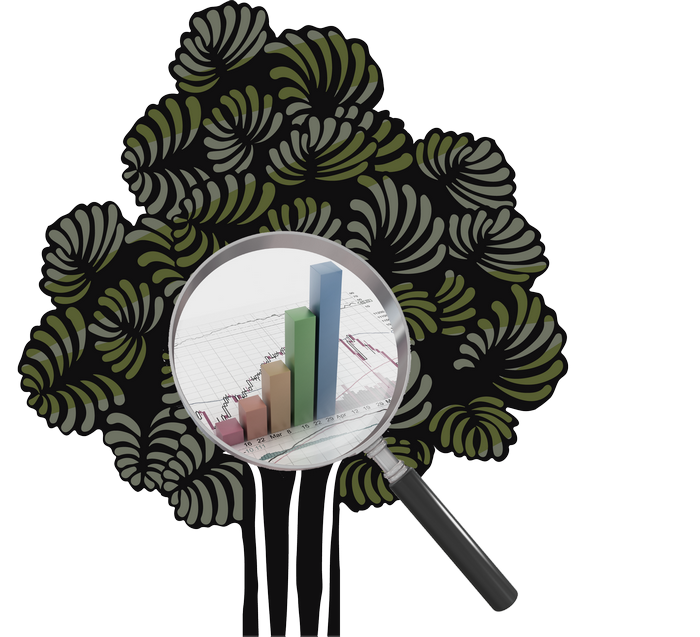 Back in 2015 I wrote an article called “Good bugs… bad bugs!” which was all about the unintended positive side effect as a result of computer software not working as intended. I’d actually forgotten about this article until this weekend as I was pondering my own behaviour in responding to a post in the RWS Community. In fact it was my wife that got me thinking as I allowed the community thread to frustrate me because I couldn’t understand why some users can’t see reason… my reason! I had comfortably created two buckets in my mind.. either they are just incapable of understanding and I’m talking to a brick wall or they just won’t understand because they don’t want to listen since it doesn’t suit their own agenda. It didn’t help that none of my suggestions were even acknowledged, but nonetheless it took my wife to remind me that perhaps I wasn’t listening to them properly!
Back in 2015 I wrote an article called “Good bugs… bad bugs!” which was all about the unintended positive side effect as a result of computer software not working as intended. I’d actually forgotten about this article until this weekend as I was pondering my own behaviour in responding to a post in the RWS Community. In fact it was my wife that got me thinking as I allowed the community thread to frustrate me because I couldn’t understand why some users can’t see reason… my reason! I had comfortably created two buckets in my mind.. either they are just incapable of understanding and I’m talking to a brick wall or they just won’t understand because they don’t want to listen since it doesn’t suit their own agenda. It didn’t help that none of my suggestions were even acknowledged, but nonetheless it took my wife to remind me that perhaps I wasn’t listening to them properly!
Of course my wife, as usual, was right! They were using the software in a way they found it useful without ever knowing that the feature they were looking at wasn’t working correctly. So this was really a “good bug” for them, but a “bad bug” for many others. Of course nobody ever reports “good bugs”, in fact they most likely didn’t even know it had a bug! So now it’s fixed they’re unsurprisingly unhappy and are not interested in my solutions unless they involve putting the bug back! I don’t have any sway over that decision, but if I did I don’t think I’d put it back. I hope it becomes clear why as you read on.
So let’s look at why the other suggestions are not reasonable? I think, apart from the fact I managed to rile them, they just can’t see the wood for the trees. I doubt they are the only ones either so I thought I’d use this article to look at a few ways you can see the progress of your translation projects while you’re working… starting with the very problem being discussed in the community post.
Contents
Files View
I’ve minimised some of the views to fit this into a sensibly sized screenshot but we are essentially talking about this view:

Since we’re talking about progress I have the “Confirmation Statistics” tab activated at the bottom. This will remain active for me me now until I change it.
- “Progress” column : this small coloured bar with 50% in it represents the progress I’m making in this file. It’s based on a segment count, not a word count, because it needs to take into consideration segments that may be empty or only contain tags. Pretty handy when you have hundreds of files in a project and you need to be able to get a quick check on the progress towards completion. It’s not intended to be a scientifically accurate representation of the work as one figure is never going to be able to tell you the effort involved in dealing with each segment. But it is going to ensure you know whether the file is complete or not.
- “Confirmation Statistics” : this is somewhat more explanatory and is also visible at a glance in the same view. Here I can see I’m actually 62.96% through the translation of the words themselves. This seems odd compared to the “Progress” column percentage but I can get some clarity on this by switching from percentage to count. When I do this it becomes clear:

There are four segments and only three of them contain words. Two are translated, one is in draft, so the 50% completion of the file in segments makes sense.
Incidentally, this “Confirmation Statistics” tab is also available in the Projects View. But there you can also separate by language which is useful in a multilingual project.
Manager (Beta)
This is a new view, currently being tested with all our users and can be enabled by checking this slider at the top of the screen:

Once checked you will be asked to restart Studio and the new View will appear. This is a neat idea and offers one single view for all the projects and files together. In theory this offers a nice way to clean up the UI and remove the old Projects and Files View, which for any users working with apps that add move views is probably a useful simplification for navigation, and I think for users generally. You can also feedback suggest improvements through the Beta… which seems a good idea, especially for things like this!
In this Manager (Beta) you also have a Progress column and this is also based on segments:
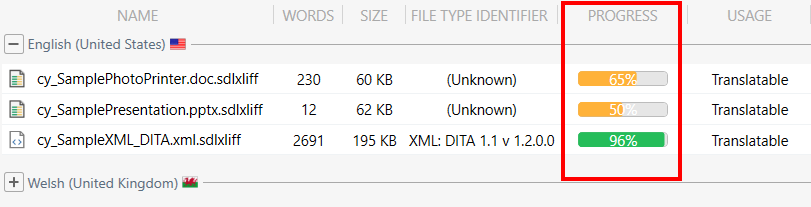
But here you also have a “Confirmation Statistics” link that offers more options to satisfy your needs to see the progress on one or more files:
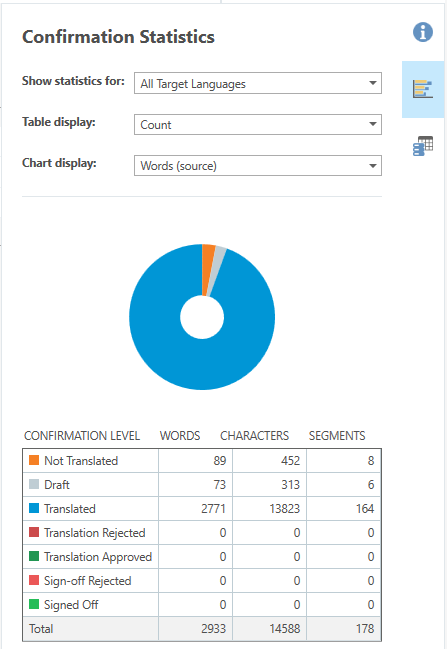
Good so far, but what work is left given there is a segment here with no words to translate at all? I can determine this by digging a bit deeper.
Batch Task Reporting
There are many batch tasks that will create a report, but when it comes to tracking your progress the ones you want are probably these:
- Analyze Files Report
- Translation Count Report
- Work in Progress Report (WIP Report)
To run these reports just select the one you want from the Batch Task menu after selecting the file(s) you want to analyze. You can do this from the Projects View as well:

What do each of them tell you…
Analyze File(s)
This report is going to go into detail of how much leverage you’ve had from your Translation Memory, what fuzzy band the content falls into, how much is new content, how many tags you will have to handle etc.
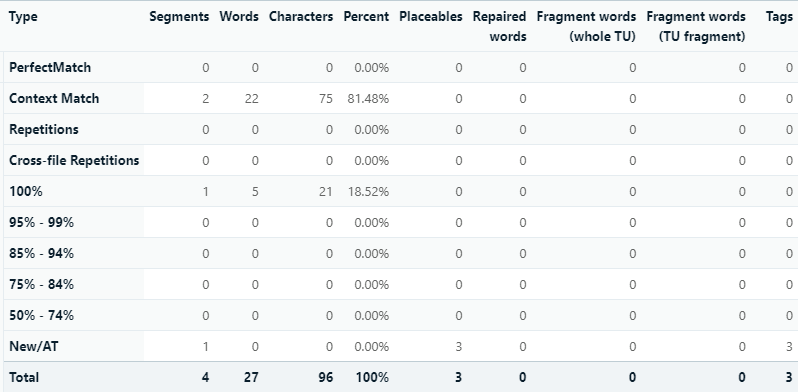
You could use this for a progress update, but it’s not really a true reflection of what work you have left to do in a translation project following all the stages of an approved workflow. There are also better reports to get your progress measured… but I do think this may have some value, particularly if you’re dealing with a very difficult technical translation full of tags as this one does tell you how many tags you have to deal with.
Translation Count Report
This one is a more simplified report, very similar to the Confirmation Statistics available in the Files View:
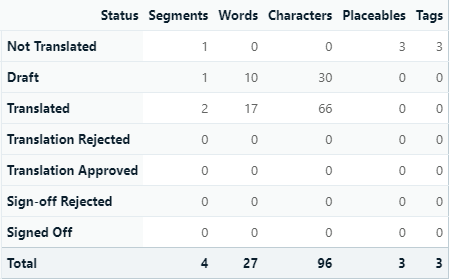
The difference being this one gives you the number of placeables and tags in addition to Segments, Words and Characters. So for a user only focusing on the translation and nothing else, but just trying to get a handle on their progress this one might be a quick way to see how much more time they might need to complete the project as they have a little more detail to help them. It might also be a relief on a taggy file to see that you had very few of these pesky tags left to deal with… or not!
Work in Progress Report (WIP Report)
This is probably the best report for tracking your progress. It’s sole focus is to identify how many Segments, Words, Characters, Placeables, Tags have been handled at each stage of a project by breaking it down into the type of work being carried out:
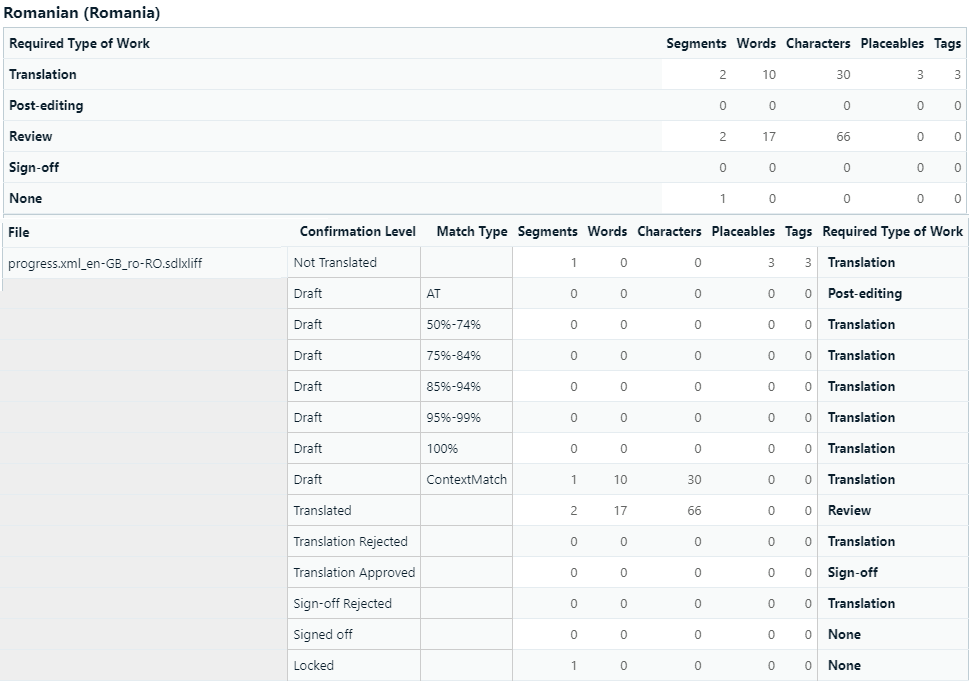
It’s also thinking ahead and identifying how much work is required after each stage. So not just how many words were completed for translation, but also what work is left. So for example, the 17 words translated still need to be reviewed so this is noted.
Interestingly you can also see that this report also sees that the file actually has five segments and not four as shown in the other reports. This is because I merged two segments over a paragraph break and the way this works is to remove the content of the second one, add it to the first and then lock and hide the second. So this report really does get under the hood and help a project manager have a better idea of what might have occurred in this file. Especially useful if troubleshooting! In case you didn’t know this behaviour is controlled in two places… first of all you can allow this type of merge in your project settings:

And you can control how it gets managed under File -> Options -> Editor -> Automation:
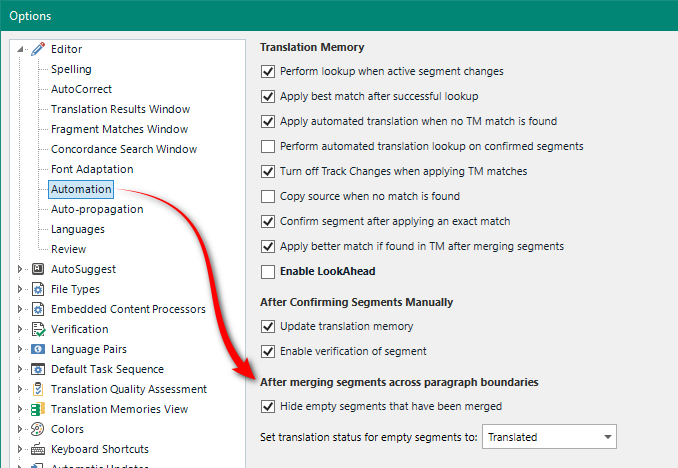
This is useful for many filetypes where the impact of merging over a paragraph boundary without understanding what this means could in some cases cause a failure for the end client when they get their target files back. Leaving them exposed in the editor will make them easier to find, although you also have a very useful option in the Advanced Display Filter under the Segment tab to find them even if you can’t see them:
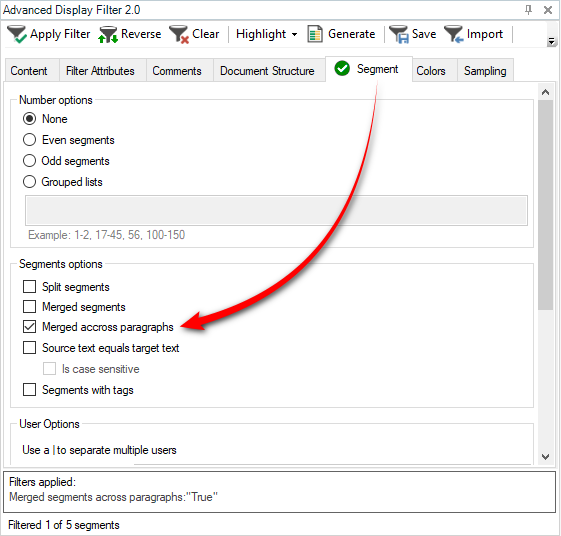
So in my file which I’ll finally show you:

The filter will get me this:

So even though I cannot see that this had been merged, if I use the option to “unhide” it I can see this:

Clearly five segments all along!
Summary/Conclusion
My article is obviously based on a very simplified example, and in many ways I write these articles as part of my own self-help routine. But I hope it’s helpful for others as well. I think that in a large and complex project the management of the workload isn’t trivial and anything the tools can provide to make this an easier task for a project manager, lead translator or even a freelance translator is welcome.
My takeaway from all this would be… first and foremost always stop and think why a user might be bothered by the way the software is working. Don’t resent the fact that they don’t care about the suggested alternatives I’m making if I have not addressed their actual complaint.
Secondly, I think Trados Studio offers some great features that can provide what all users want from their progress tracking. In this particular situation, I think the usecase for a project manager dealing with hundreds or thousands of files they have not translated themselves it’s far more important to be able to use the small progress bar as it now works, showing whether or not the file is complete and not just based on words translated. They can filter the column and instantly see whether all the files in their projects are ready to be sent onto the next stage in their workflow. Most translators probably won’t be working on this many files in one go, and they are probably only translating/reviewing the files. So being able to simply click on the file and see the full confirmation statistics seems a perfectly suitable solution.
Thirdly, the old favourite, we’ll never be able to please all our users all of the time!! But that’s ok… just be fair about it and keep things in context!
