 When we released the new Trados 2021 last week I fully intended to make my first article, after the summary of the release notes, to be something based around the new appstore integration. The number of issues we are seeing with this release are very low which is a good thing, but nonetheless I feel compelled to tackle one thing first that has come up a little in the forums. It relates to some changes made to improve the product for the many.
When we released the new Trados 2021 last week I fully intended to make my first article, after the summary of the release notes, to be something based around the new appstore integration. The number of issues we are seeing with this release are very low which is a good thing, but nonetheless I feel compelled to tackle one thing first that has come up a little in the forums. It relates to some changes made to improve the product for the many.
Contents
Dedicated apps for working with WorldServer projects and legacy file types
This title in the release notes doesn’t completely address what was done here, so lets break it down starting with what was done. The new SDL Trados Studio 2021 release removed the following broad components from Studio:
- Trados 2007 Components
- TMS Support for Synergy Packages
- TTX, ITD and Workbench filters.
- WorldServer Components
- Translation Memory Migration Tool
The reasons for moving them were as follows:
- The codebase for these features is based on very old code
- This old codebase is heavy, and it’s difficult to maintain as Studio starts to take advantage of newer and better technologies
- The feedback and telemetry data that we receive suggests these features are actually used by a rather small number of people compared to the overall userbase
- Without this old code Studio can be lighter, easier to install and more responsive
- Continuing to improve Studio without this old code in the future will be far easier to manage allowing many of the improvements the majority of our users would like to see to become realised
So far the success of this move is compelling… at least in terms of the significant reduction in the number of users having problems installing and licensing the product. The SDL support team are over the moon and we’re seeing things like this in various social platforms:


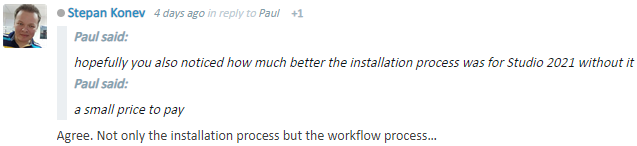
This last one is important because you’ll note I said “a small price to pay”. This comment, from the SDL Community, related to users not knowing where some of the features I mentioned above had gone. So, let’s see what was done to mitigate the loss.
The SDL AppStore applications
If you look at the AppStore integration and type “Pack” into the search you’ll see this:
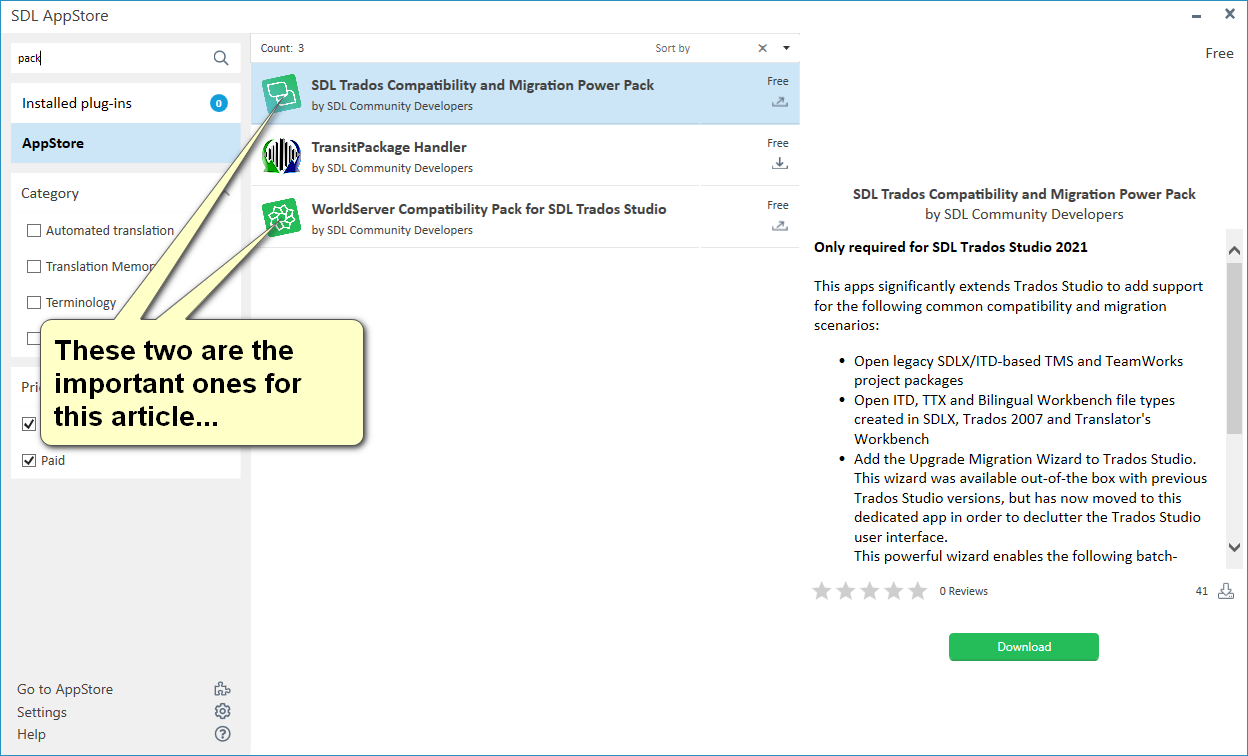
Neither of these two applications are plugin installers (*.sdlplugin files), so when you click and download they’ll be placed into here:

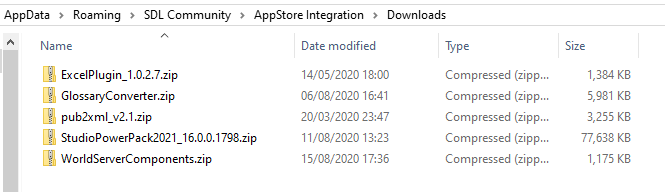
You will be prompted to get them so don’t worry about not being able to find them, but you will need the extra steps to unzip and run the installers. Nonetheless, a fairly trivial exercise.
These applications will restore the features that were removed from Studio, so if you did use them all is well… or is it?
What’s still missing?
Since releasing we have already seen that the main thing people were looking for were these three things:
- ability to open WorldServer Packages
- ability to use the Upgrade Translation Memory routines to merge SDLTM files (Studio Translation Memories)
- ability to add a TMX to your project and have it immediately upgraded to SDLTM through a “Quick Upgrade” routine
There are other things in the applications, but these are the ones people are missing so far. The good thing is that the first two of these three are restored when you install the applications. The bad thing, and this is what we’ve lost, is that the “Quick Upgrade” feature is gone. But it’s not the end of the world because there are various solutions to work around this if you just want an SDLTM from the TMX.
Upgrade the TMX
To do this use the Upgrade Translation Memories button from the Translation Memories View:

You’ll find this after installing the StudioPowerPack2021_16.0.0.1798.exe you downloaded from the AppStore. It’s probably further over to the right in your ribbon… I took some artistic liberty with the screenshot to make it more visible. You could also add it to your Quick Access Toolbar if you need it often:

Use the Glossary Converter
The latest version of the Glossary Converter has some very neat new capabilities, and this includes the ability to create an SDLTM from any of the supported filetypes:

So…
- select the SdlTM (SDL Translation Memory) output format
- check the box to Use the selected output format for any input format
Then just drag and drop your TMX right in. The beauty of this workaround is that the Glossary Converter is a standalone application so even if you’re in the middle of your work in Studio you can still run it without breaking a sweat.
————————————————-
Update: 8 February 2022
If you’re using the more recent version of the Glossary Converter the mechanism for supporting different formats has changed. You can set a default, but you can also specify specifically how the conversions should be handled by filetype. So to illustrate that and to answer a few questions that came up in the comments I have added all the possible conversions to an SDLTM (SDL Translation Memory) in my settings and put the screenshot here (Version 6.1.7946.25238):
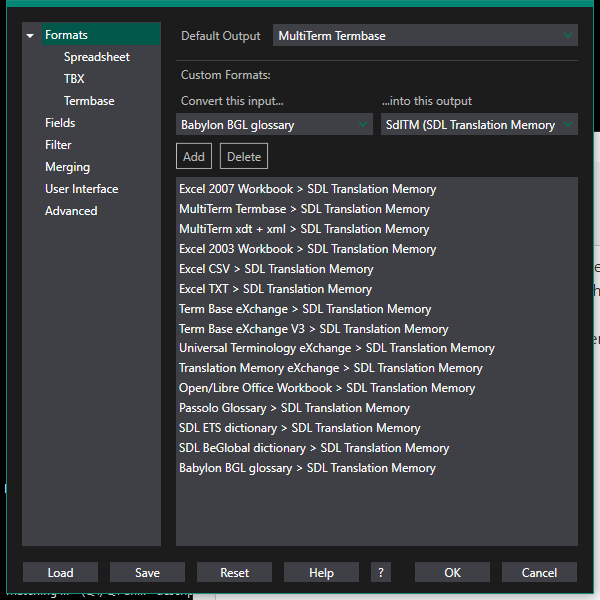
You can see I have the default set to “MultiTerm Termbase”, but I have also added 15 custom formats (including from a TMX (Translation Memory eXchange))… all that convert directly to an “SDL Translation Memory”. Hopefully that clears that one up!
End of Update: 8 February 2022
————————————————-
Import your TMX
This isn’t really the same thing, but I’m mentioning it because someone is bound to tell me you can also import the TMX into an SDLTM. Of course, this is possible in a number of ways and I’m sure everyone will know how to do that already. But it’s just not a quick conversion of the TMX into it’s own SDLTM. You’d have to create the empty SDLTM first and then import the TMX… surely faster to use one of the two workarounds above.
What about the future?
So that’s the bad news, we have won some and we’ve lost some. All in all I think the benefits far outweigh the loss in this case for the majority of users. The improved performance we are seeing in Studio is a massive win and allows the development team to build on what they have achieved with this release which has to be good for everyone.
Longer term I think we’ll see the development look at how they can bring back any features missing if we hear about this from our userbase. But not using the older codebase that was a weight around their necks for years.
In the meantime I’m sure you’ll find it’s pretty easy to install these applications from the AppStore, and the workarounds although inconvenient are not the end of the world, and in my opinion they are a small price to pay for now so we can look forward to a brighter future.
One more thing…
If you happen to be looking for the *.ttx (TRADOStag… old Trados Workbench format), *.itd (SDL Edit… old SDLX format) or *.doc(x) (SDL Trados Translator’s Workbench… bilingual Word file format, also useful for Wordfast bilingual DOC(X)) then make sure you look here after installing the SDL Trados Compatibility and Migration Power Pack:
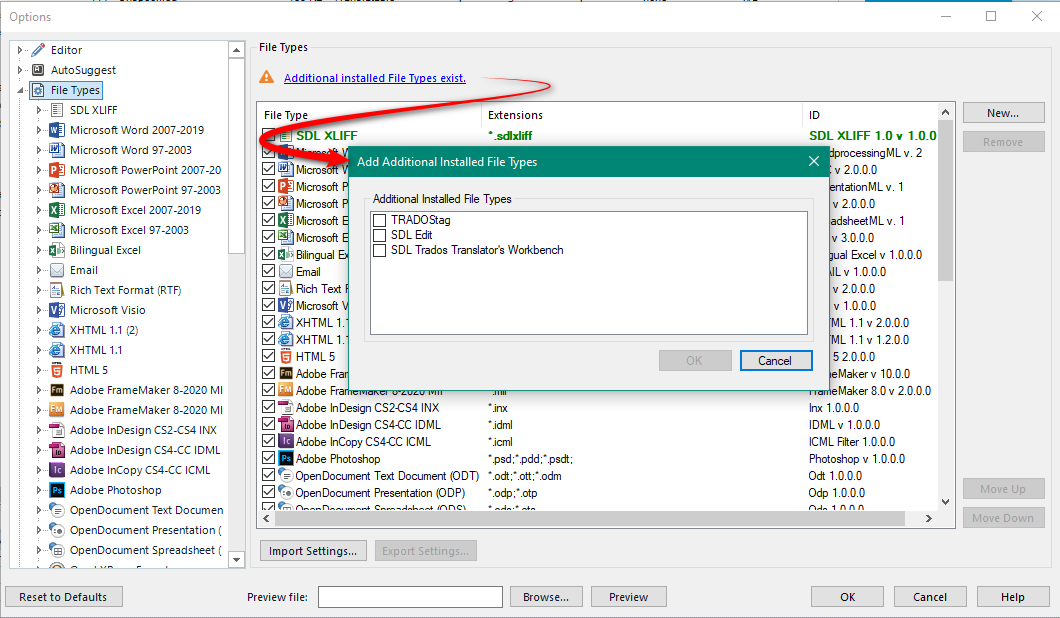

I do not have SdlTM (Studio Translation Memory) in the list of the newest version of Glossary Converter. What can be the reason?
Please add the ability to use a TMX file from the Add TM dialog back, it is very useful. I would not consider that a legacy feature at all, it is quite common to receive a project TM in TMX format.
Also, what improved performance? Studio 2021 is slower than 2019 in almost every case I have seen. Except maybe the editor itself. It is even slower at loading the project list if you have more than a few projects – resulting in much longer startup times and long delays switching back and forth from the project list. Studio doesn’t seem to utilize resources of modern multi-core CPUs very well.
And speaking of long-standing problems… This is yet another release of Studio that doesn’t work properly on high DPI screens. I know the reason – Infragistics haven’t implemented proper high DPI support in their WinForms controls. But that is no excuse for not chucking out Infragistics and switching to a different vendor. That takes work, sure, but it is needed – and you have had at least 4 Studio versions in which to accomplish this. Also for the (hopefully) upcoming switch to running Studio on .NET 5 (.NET Core), which should provide a nice performance boost.
Hello Asbjørn, nice to hear from you and I appreciate your comments. But you should really post these where they’d do more good… as I’m not the Studio Product Manager.
Hello Paul, thanks for this valuable information. I have spent some time searching through the AppStore to find StudioPowerPack2021_16.0.0.1798.exe. It turned out to be called SDL Trados Compatibility and Migration Power Pack rhough. Just for those with the same problem as me.
How is the compatibility between SDL Trados Studio Professional 2019 and Trados Studio Professional 2015? Will .doc, xls, idml files prepared in SDL 2021 open for users in 2015 version? I assume 2015 users can no longer use a .sdltm file prepared in 2021, any tips how to manage this?
The sdlxliff files will open so you can translate the files. But you most likely won’t be able to save target and the quick inserts probably won’t work. SDLTM file is fine, but you can always export a TMX if you have a problem.
In Glossary Converter there is NO option:
SdlTM (SDL Translation Memory)
also several others are missing, but this is the main issue – what you have posted is not correct, it cannot be done, why I have no idea, but this option is missing.
Hi Todor, I suggest you look again. Maybe you have a very old version of the Glossary Converter?
It seems, that in Glossary Converter (current version) as standalone app there is no such option. It appears if you launch GC as a plugin within Studio.
You are confusing the Glossary plugin with the Glossary Converter. Two different applications. The Glossary Converter is a standalone application but it can also be called from the Glossary plugin if you happen to have it installed. The Glossary plugin is not required if you only wish to use the Glossary Converter.
“You are confusing the Glossary plugin with the Glossary Converter. Two different applications.”
No, Paul, I’m not 🙂
Unfortunately, I cannot attach here screenshot for the proof: in Glossary Plugin there is a corresponding menu option, but in Glossary Converter it’s missing.
Tested couple of minutes ago on the latest GC version from appstore (6.1.7946 ).
No problem! Perhaps, something’s wrong in my too overtoolized system 🙂
ok – I’ll add an update to the article later on to show you. The problem may be that the new version changed the way it uses these conversions and you may not have figured it out.
All done! Hopefully that will help you find the option.
Hello Paul,
I use Studio 2021 and 2022. Recently, my clients began to send me large projects like 300k words. My computer has an i7-8750H CPU and I have been considering buying a new computer with a 24-core CPU or similar. Considering hos Studio utilizes multiple CPU cores, would such an upgrade provide a significant performance improvement in your opinion?
Kind regards,
Jack Dilsen
Hello Jack, I can’t say I’m very knowledgeable about this but I suspect you won’t see a lot of improvement until Trados Studio becomes a 64-bit application. For personal use I run an i9-13900H with just 14 cores, and 32Gb RAM. Most applications run really quickly on my machine, but for Trados Studio I can’t say I notice a lot of difference between this and my far less performant work laptop. I believe we’re getting closer to seeing a more performant version of Trados Studio and once that is released you should see some benefits even with your current machine which isn’t poor by any means.
While a 24-core CPU would indeed be more powerful, the performance gains in Trados Studio might not be as significant as the raw numbers suggest due to the current limitations. You may see improvements, but these improvements may be more modest than expected, especially in tasks that are not well-parallelized. Other aspects of a new computer, such as faster SSDs, more RAM (which helps when running multiple applications), and overall system responsiveness, may offer more noticeable improvements to your workflow.
So in a nutshell I don’t think I’d upgrade my laptop just to try and improve Trados Studio at the moment unless I had a very poor machine to begin with and would benefit from upgrading in general.
Dear Paul,
Many thanks for your prompt and detailed reply! I appreciate your support very much!
Best,
Jack
Hello Paul. I’m using Studio 2021 SR2 and your Pack to upgrade TMX. It seems to be working fine during all the conversion process, but when I open the new SDLTM converted file, it appears to be empty.
I’ve tried with several TMX but with same result.
I’ve also checked upgrade.log file and it says “Transalation units: 291” (or any other number, not 0), but I cant see any of then into the Translation Memories View.
Any suggestions?
Kind regads,
Gonzalo Marín
Hello Gonzalo, I would suggest you go to the App Store forums in the RWS Community and ask your question there. If you have a small TMX that is giving you this problem then attach that too so it can be validated. Also add any screenshots to show what you are actually doing.