 In the years that the SDL AppStore has been around I get asked one question on a fairly regular basis… “How can I find out about new apps or updates to existing apps?”. A very reasonable question of course and one that has not been addressed particularly well, albeit there have been ways to keep yourself informed. The ultimate solution we all want to see is the AppStore embedded into SDL Trados Studio, but as that isn’t going to happen for a while here’s a couple of ways you can still keep yourself aware of the updates. The first is via twitter and this has been around for a while; the second is using an RSS feed which is brand new as of today!
In the years that the SDL AppStore has been around I get asked one question on a fairly regular basis… “How can I find out about new apps or updates to existing apps?”. A very reasonable question of course and one that has not been addressed particularly well, albeit there have been ways to keep yourself informed. The ultimate solution we all want to see is the AppStore embedded into SDL Trados Studio, but as that isn’t going to happen for a while here’s a couple of ways you can still keep yourself aware of the updates. The first is via twitter and this has been around for a while; the second is using an RSS feed which is brand new as of today!
Category: Studio Tips
Quick tips on how to do things in Studio
Cloud murmurings… part 1.
 It’s true… I’m a die hard desktop user. I love the benefits I get from my mobile phone, using dropbox, the benefits of machine translation, Netflix and all the cool things that come with being able to use online features in the cloud. But I’ve still been reticent to wholeheartedly embrace online technology and talk about it in this blog. When I ask myself why that is, the first thing that crosses my mind is the unreliability of online connectivity. Some people have a view of me as being a calm and patient person, and I do try hard to be that person, but when it comes to a lack of connectivity I turn into Mister Angry and Frustrated very quickly! So the very idea of working with solutions that only offer an online capability for everything leaves me cold. It’s one thing being unable to watch a film, share files, pick up my email or use my phone, but not being able to work at all is another thing altogether. If I was working as an independant translator with all the benefits that can bring of being able to work anywhere, then having a good offline capability would be essential. Studio of course offers me the offline capability, but today (and in a few more articles as there’s a lot to cover) I want to talk about the cloud and in particular SDL GroupShare. Many of you may wonder if this has any relevance for you, but hopefully you’ll see it does because the solutions SDL offer in this space give you the flexibility you need when working with the cloud and even as a freelance translator you may get asked to work in that environment. I’m going to tackle a few scenarios to explain, starting with creating projects. Continue reading “Cloud murmurings… part 1.”
It’s true… I’m a die hard desktop user. I love the benefits I get from my mobile phone, using dropbox, the benefits of machine translation, Netflix and all the cool things that come with being able to use online features in the cloud. But I’ve still been reticent to wholeheartedly embrace online technology and talk about it in this blog. When I ask myself why that is, the first thing that crosses my mind is the unreliability of online connectivity. Some people have a view of me as being a calm and patient person, and I do try hard to be that person, but when it comes to a lack of connectivity I turn into Mister Angry and Frustrated very quickly! So the very idea of working with solutions that only offer an online capability for everything leaves me cold. It’s one thing being unable to watch a film, share files, pick up my email or use my phone, but not being able to work at all is another thing altogether. If I was working as an independant translator with all the benefits that can bring of being able to work anywhere, then having a good offline capability would be essential. Studio of course offers me the offline capability, but today (and in a few more articles as there’s a lot to cover) I want to talk about the cloud and in particular SDL GroupShare. Many of you may wonder if this has any relevance for you, but hopefully you’ll see it does because the solutions SDL offer in this space give you the flexibility you need when working with the cloud and even as a freelance translator you may get asked to work in that environment. I’m going to tackle a few scenarios to explain, starting with creating projects. Continue reading “Cloud murmurings… part 1.”
Looking cool…
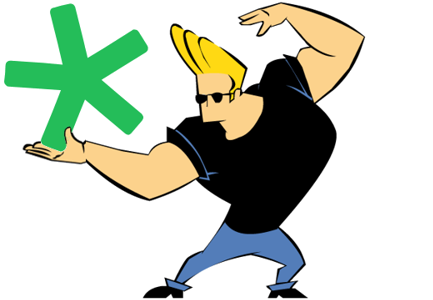 Using stylesheets to enhance the translators experience when working with XML files can be very helpful and sometimes essential. It allows you to pull details from the XML and display them in a preview pane so that the translator has more context around the translatable text. It can also provide a mechanism for displaying text that you don’t want extracted from the XML for translation at all. This is nothing new of course and localisation engineers and experienced translators have been doing this for years. In fact I’ve even written about this in the past providing a simple example of how it’s done and some reading resources for anyone who would like to learn how. So why am I bringing this up again?
Using stylesheets to enhance the translators experience when working with XML files can be very helpful and sometimes essential. It allows you to pull details from the XML and display them in a preview pane so that the translator has more context around the translatable text. It can also provide a mechanism for displaying text that you don’t want extracted from the XML for translation at all. This is nothing new of course and localisation engineers and experienced translators have been doing this for years. In fact I’ve even written about this in the past providing a simple example of how it’s done and some reading resources for anyone who would like to learn how. So why am I bringing this up again?
AdaptiveMT… what’s the score?
 AdaptiveMT was released with Studio 2017 introducing the ability for users to adapt the SDL Language Cloud machine translation with their own preferred style on the fly. Potentially this is a really powerful feature since it means that over time you should be able to improve the results you see from your SDL Language Cloud machine translation and reduce the amount of post editing you have to do. But in order to be able to release this potential you need to know a few things about getting started. Once you get started you may also wonder what the analysis results are referring to when you see values appearing against the AdaptiveMT rows in your Studio analysis report. So in this article I want to try and walk through the things you need to know from start to finish… quite a long article but I tried to cover the things I see people asking about so I hope it’s useful.
AdaptiveMT was released with Studio 2017 introducing the ability for users to adapt the SDL Language Cloud machine translation with their own preferred style on the fly. Potentially this is a really powerful feature since it means that over time you should be able to improve the results you see from your SDL Language Cloud machine translation and reduce the amount of post editing you have to do. But in order to be able to release this potential you need to know a few things about getting started. Once you get started you may also wonder what the analysis results are referring to when you see values appearing against the AdaptiveMT rows in your Studio analysis report. So in this article I want to try and walk through the things you need to know from start to finish… quite a long article but I tried to cover the things I see people asking about so I hope it’s useful.
Priorities… paths… filetypes….
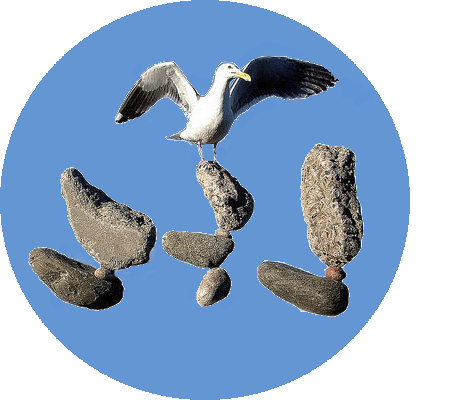 At the beginning of each year we probably all review our priorities for the New Year ahead so we have a well balanced start… use that gym membership properly, study for a new language, get accredited in some new skill, stop eating chocolate… although that may be going just a bit too far, everything is fine with a little moderation! I have to admit that moderating chocolate isn’t, and may never be, one of my strong points even though it’s on my list again this year! But the idea of looking at our priorities and setting them up appropriately is a good one so I thought I’d start off 2018 with a short article explaining why this is even important when using SDL Trados Studio, particularly because I see new users struggling with, or just not being aware of, the concepts around the prioritisation of filetypes. If you don’t understand them then you can find code doesn’t get tagged correctly despite you setting it up, or non-translatable text is always getting extracted for translation even though you’re sure you excluded it, or even files being completely mishandled. Continue reading “Priorities… paths… filetypes….”
At the beginning of each year we probably all review our priorities for the New Year ahead so we have a well balanced start… use that gym membership properly, study for a new language, get accredited in some new skill, stop eating chocolate… although that may be going just a bit too far, everything is fine with a little moderation! I have to admit that moderating chocolate isn’t, and may never be, one of my strong points even though it’s on my list again this year! But the idea of looking at our priorities and setting them up appropriately is a good one so I thought I’d start off 2018 with a short article explaining why this is even important when using SDL Trados Studio, particularly because I see new users struggling with, or just not being aware of, the concepts around the prioritisation of filetypes. If you don’t understand them then you can find code doesn’t get tagged correctly despite you setting it up, or non-translatable text is always getting extracted for translation even though you’re sure you excluded it, or even files being completely mishandled. Continue reading “Priorities… paths… filetypes….”
Double vision!!

There are well over 200 applications in the SDL AppStore and the vast majority are free. I think many users only look at the free apps, and I couldn’t blame them for that as I sometimes do the same thing when it comes to mobile apps. But every now and again I find something that I would have to pay for but it just looks too useful to ignore. The same logic applies to the SDL AppStore and there are some developers creating some marvellous solutions that are not free. So this is the first of a number of articles I’m planning to write about the paid applications, some of them costing only a few euros and others a little more. Are they worth the money? I think the developers deserve to be paid for the effort they’ve gone to but I’ll let you be the judge of that and I’ll begin by explaining why this article is called double vision!!
From time to time I see translators asking how they can get target documents (the translated version) that are fully formatted but contain the source and the target text… so doubling up on the text that’s required. I’ve seen all kinds of workarounds ranging from copy and paste to using an auto hotkey script that grabs the text from the source segment and pastes it into the target every time you confirm a translation. It’s a bit of an odd requirement but since we do see it, it’s good to know there is a way to handle it. But perhaps a better way to handle it now would be to use the “RyS Enhanced Target Document Generator” app from the SDL AppStore? Continue reading “Double vision!!”
Spaces and Units…
 The handling of numbers and units in Studio is always something that raises questions and over the years I’ve tackled it in various articles. But one thing I don’t believe I have specifically addressed, and I do see this rear its head from time to time, is how to handle the spaces between a number and its unit. So it thought it might be useful to tackle it in a simple article so I have a reference point when asked this question, and perhaps it’ll be useful for you at the same time.
The handling of numbers and units in Studio is always something that raises questions and over the years I’ve tackled it in various articles. But one thing I don’t believe I have specifically addressed, and I do see this rear its head from time to time, is how to handle the spaces between a number and its unit. So it thought it might be useful to tackle it in a simple article so I have a reference point when asked this question, and perhaps it’ll be useful for you at the same time.
I have a background in Civil Engineering so when I think about this topic I naturally fall back to “The International System of Units (SI)” which has a clear definition on this topic:
… and the winner is?
 Every now and then I see an application and I think… this one is going to be a game changer for Studio users. There have been a few, but the top two for me have been the “SDLXLIFF to Legacy Converter” which really helped users working with mixed workflows between the old Trados tools and the new Studio 2009, and the “Glossary Converter” which has totally changed the way translators view working with terminology and in my opinion has also been responsible for some of the improvements we see in the Studio/MultiTerm products today. There are many more, and AnyTM is a contender, but if I were to only pick my top three where I instantly thought WOW!, then the first two would feature. So what about the third? You could say I have the benefit of hindsight with the first two although I’m not joking about my reaction when I first saw them, but the third is brand new and I’m already predicting success!
Every now and then I see an application and I think… this one is going to be a game changer for Studio users. There have been a few, but the top two for me have been the “SDLXLIFF to Legacy Converter” which really helped users working with mixed workflows between the old Trados tools and the new Studio 2009, and the “Glossary Converter” which has totally changed the way translators view working with terminology and in my opinion has also been responsible for some of the improvements we see in the Studio/MultiTerm products today. There are many more, and AnyTM is a contender, but if I were to only pick my top three where I instantly thought WOW!, then the first two would feature. So what about the third? You could say I have the benefit of hindsight with the first two although I’m not joking about my reaction when I first saw them, but the third is brand new and I’m already predicting success!
Iris Optical Character Recognition

I’m back on the topic of PDF support! I have written about this a few times in the past with “I thought Studio could handle a PDF?” and “Handling PDFs… is there a best way?“, and this could give people the impression I’m a fan of translating PDF files. But I’m not! If I was asked to handle PDF files for translation I’d do everything I could to get hold of the original source file that was used to create the PDF because this is always going to be a better solution. But the reality of life for many translators is that getting the original source file is not always an option. I was fortunate enough to be able to attend the FIT Conference in Brisbane a few weeks ago and I was surprised at how many freelance translators and agencies I met dealt with large volumes of PDF files from all over the world, often coming from hospitals where the content was a mixture of typed and handwritten material, and almost always on a 24-hr turnaround. The process of dealing with these files is really tricky and normally involves using Optical Character Recognition (OCR) software such as Abbyy Finereader to get the content into Microsoft Word and then a tidy up exercise in Word. All of this takes so long it’s sometimes easier to just recreate the files in Word and translate them as you go! Translate in Word…sacrilege to my ears! But this is reality and looking at some of the examples of files I was given there are times when I think I’d even recommend working that way!
Cutie Cat?
 A nice picture of a cutie cat… although I’m really looking for a cutie linguist and didn’t think it would be appropriate to share my vision for that! More seriously the truth isn’t as risqué… I’m really after Qt Linguist. Now maybe you come across this more often than I do so the solutions for dealing with files from the Qt product, often shared as *.TS files, may simply role off your tongue. I think the first time I saw them I just looked at the format with a text editor, saw they looked pretty simple and created a custom filetype to deal with them in Studio 2009. Since that date I’ve only been asked a handful of times so I don’t think about this a lot… in fact the cutie cat would get more attention! But in the last few weeks I’ve been asked four times by different people and I’ve seen a question on proZ so I thought it may be worth looking a little deeper.
A nice picture of a cutie cat… although I’m really looking for a cutie linguist and didn’t think it would be appropriate to share my vision for that! More seriously the truth isn’t as risqué… I’m really after Qt Linguist. Now maybe you come across this more often than I do so the solutions for dealing with files from the Qt product, often shared as *.TS files, may simply role off your tongue. I think the first time I saw them I just looked at the format with a text editor, saw they looked pretty simple and created a custom filetype to deal with them in Studio 2009. Since that date I’ve only been asked a handful of times so I don’t think about this a lot… in fact the cutie cat would get more attention! But in the last few weeks I’ve been asked four times by different people and I’ve seen a question on proZ so I thought it may be worth looking a little deeper.
